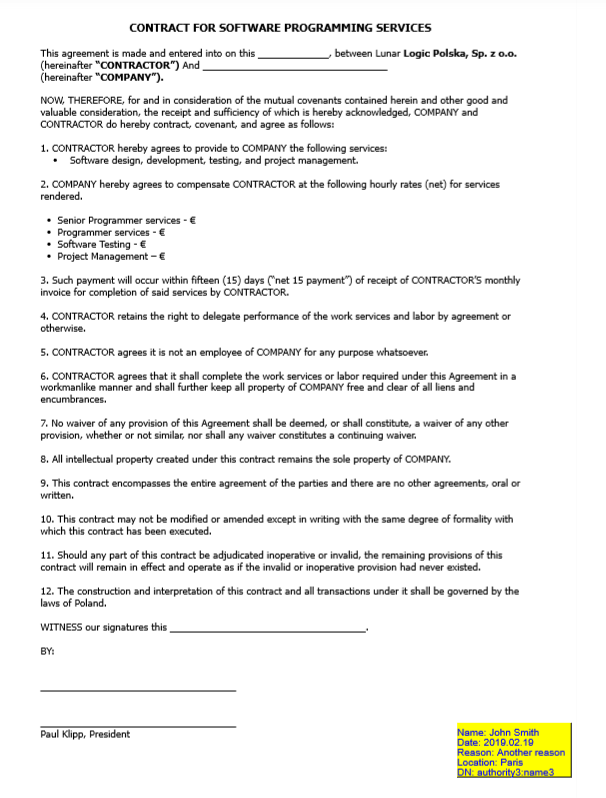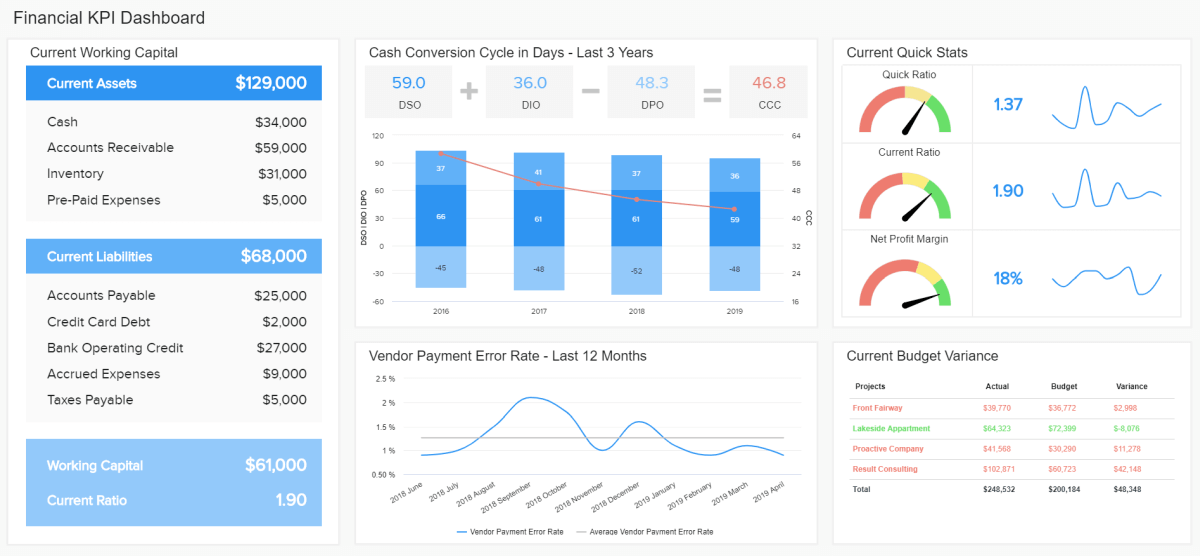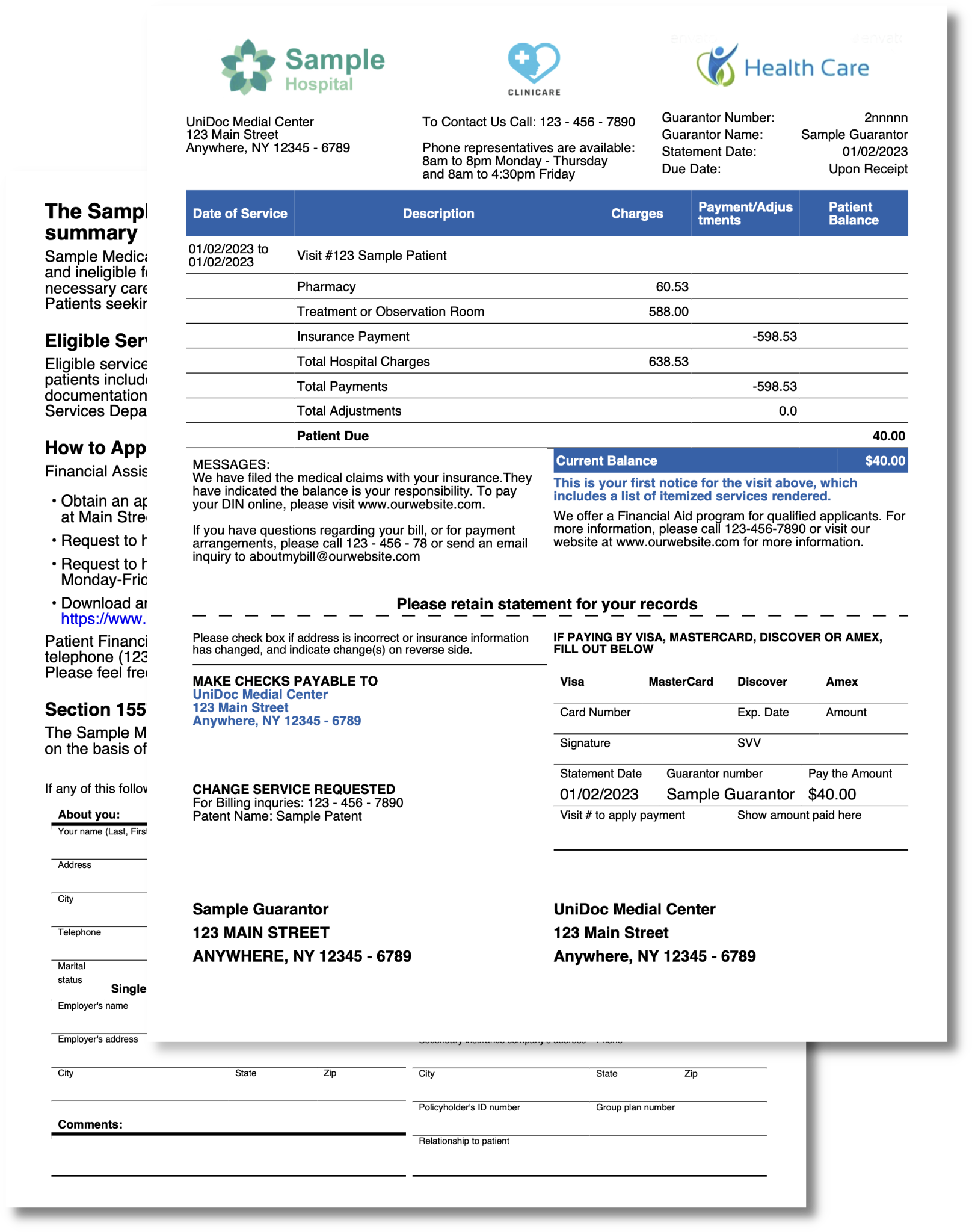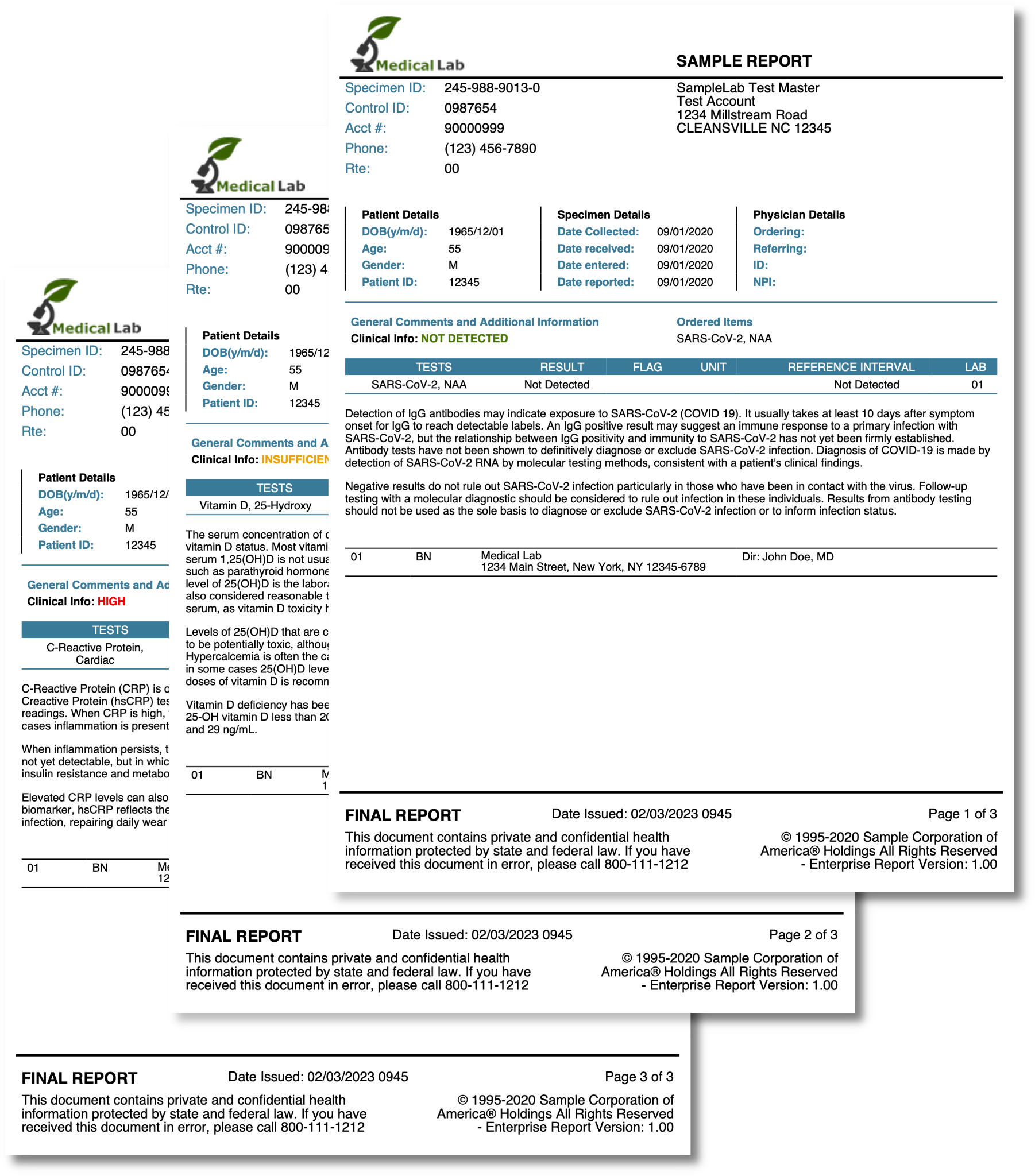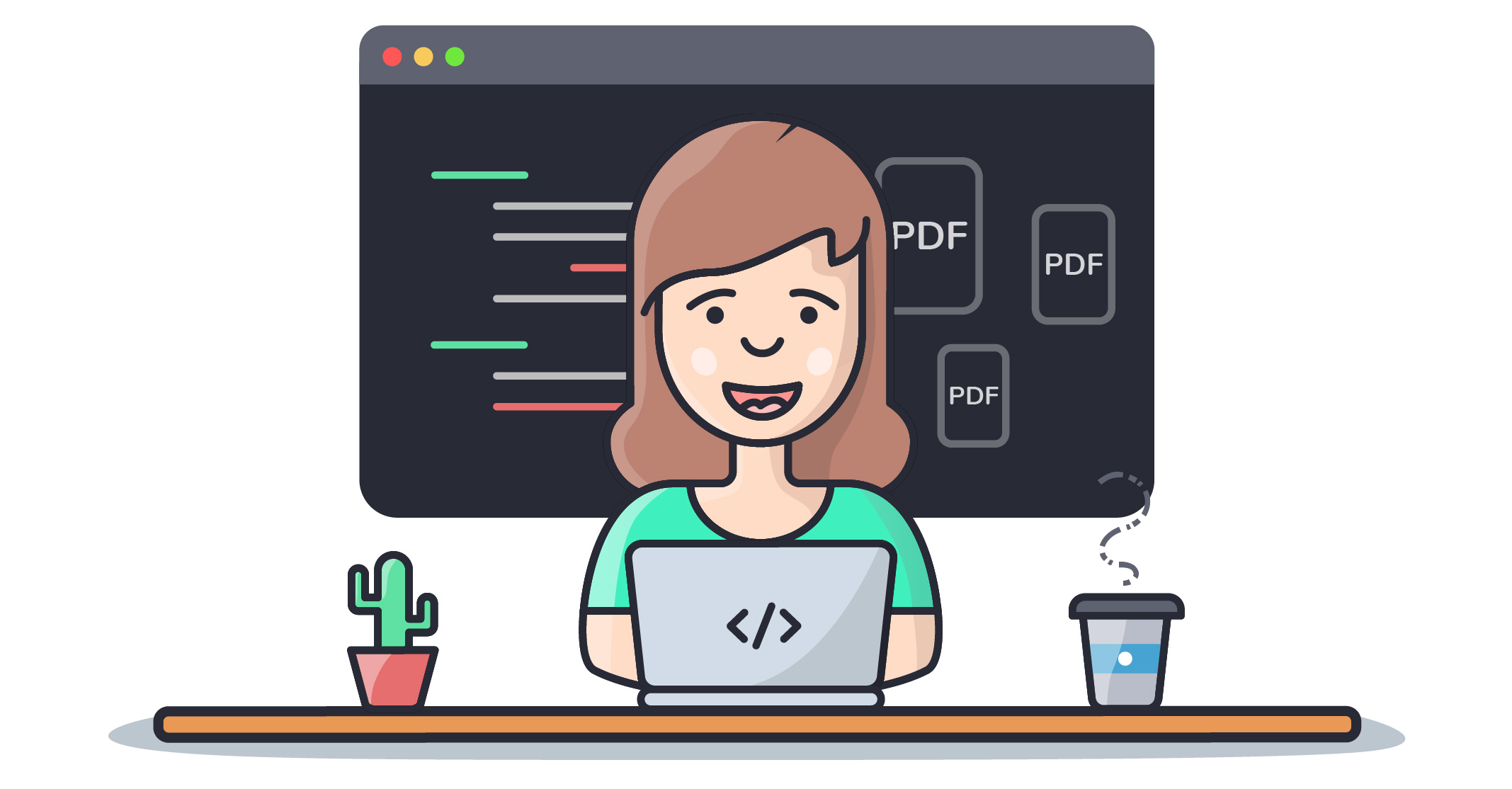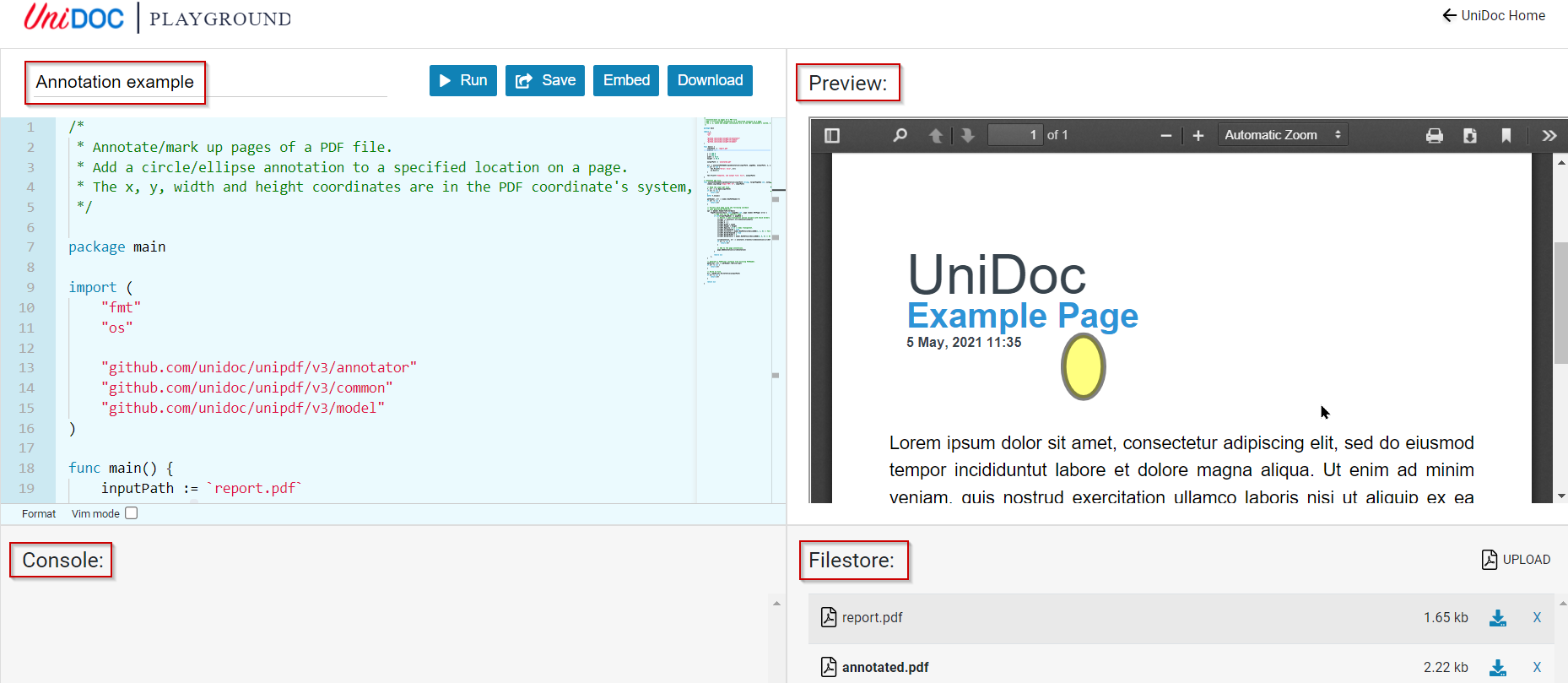PDF Reports: The Ultimate Guide
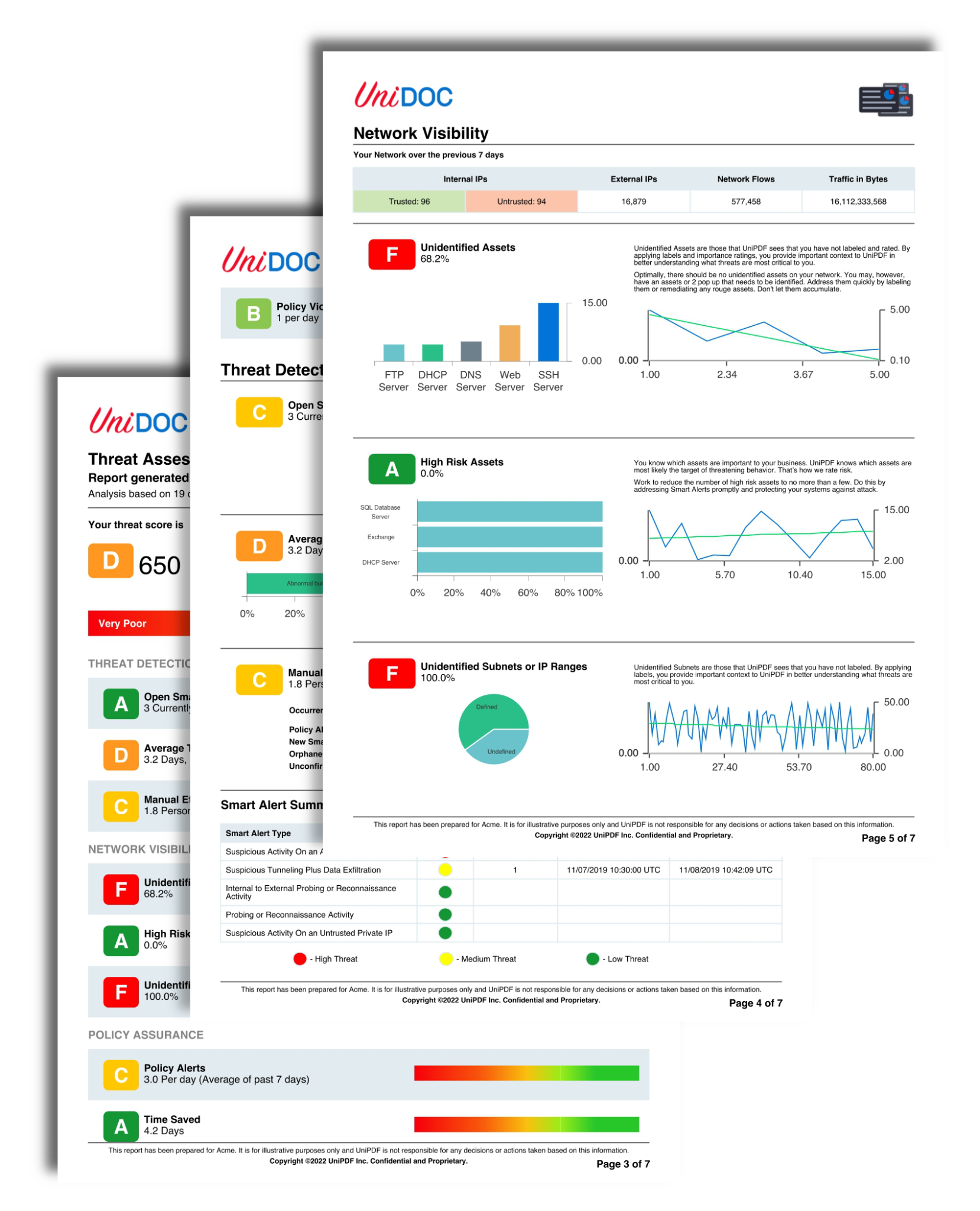
Why PDF Reports Matter: An Overview
PDF reports can be extremely valuable, especially when you or your team need to make big decisions. In the business world, presentation often matters, especially when you want to drive home a point. PDF reports allow you to do that by simplifying data insights with alluring aesthetics, helping to make decisions easier and quicker.
In fact, many developers consistently rely on PDF reports because they’re customizable, easy to generate, flexible in design, and provide steady formatting. With the right set of tools and techniques in place, they can be a game-changer for you, your operations, and your data-driven decision-making.
In this overview, we’ll guide you through everything you need to know about creating high-quality PDF reports, from code libraries to custom generators, design elements to templates, and even use cases. Let’s get started.
Table of Contents
Designing Effective PDF Reports for Your Audience
Key Design Elements for Developer-friendly PDF Reports
Customizing PDF Reports for Different Audiences or Purposes
PDF Reports: Example Use Cases & Application By Industry
Finding and Using PDF Report Templates
What is a PDF Report Template?
Examples and Popular Sources for PDF Report Templates
Tips for Using PDF Report Templates Effectively
Creating PDF Reports: Code Libraries, Custom Generators, and Reporting Tools
Using Code Libraries to Generate PDF Reports
Custom PDF Report Generators
Leveraging PDF Reporting Tools For Your Project
PDF Reports: Key Takeaways and Next Steps
Designing Effective PDF Reports for Your Audience
Designing an effective PDF report begins with a thorough understanding of your audience - who they are and what they care about. Translating that message via the design of your PDF report is a common challenge. Here are a few things to consider:
Key Design Elements for PDF Reports
Font and Typography: Choosing a font that’s easy to read and legible keeps your audience focused on your message. [Note: using too many fonts in your PDF report can be a distraction]
Communication: When designing a PDF report, relay your message succinctly. Focus on takeaways - do you need graphs, charts, or other designs to make your point?
Document structure and layout: To optimize your PDF report for readability, pay attention to the size and orientation of the page, margins, spacing, color scheme, etc. and how this relates to the message you want to convey
Navigation: Consider a table of contents and internal links if your PDF report is beyond 7 pages. Doing so will help your audience easily navigate and bookmark certain aspects of your PDF report, improving the overall experience
Security: If the PDF report is being used externally, consider improving the security of your PDF report via password protection, encryption, digital signature, redaction to remove sensitive data, and watermarking. To learn more, visit Adobe’s PDF security page or UniDoc’s PDF security capabilities if you’re creating a PDF in Go.
Data and file size: Compressing your PDF report can help improve the user experience and responsiveness, especially if viewed on a mobile device. No one likes long loading times.
Customizing PDF Reports for Different Audiences or Purposes
Customizing a PDF report can enhance the visual perception and clarity of your message. But it’s important to know when to customize it, and when not to.
An internal PDF report that graphically depicts an employee’s payment history for software purchases, for example, can be helpful for tracking purposes. However, the same PDF report used externally as an invoice may require PDF encryption and digital signatures to protect sensitive financial information.
It may also be wise to modify the layout and design of a PDF report for better aesthetic and navigational purposes. For instance, using appropriate color hues to highlight key data points or breaking up dense information into easily digestible charts and graphs can improve the user experience and make the PDF report more effective.
Lastly, a PDF report generated by a healthcare provider, for example, may need to adhere to HIPAA regulations to properly protect patient data. This could involve implementing redaction and only displaying necessary information on the PDF report to ensure patient privacy.
Overall, customizing PDF reports requires careful consideration of the report’s purpose and audience. With the right approach, it can help you better communicate key insights, drive action, and achieve your business objectives with your PDF report.
PDF Reports: Example Use Cases and Application by Industry
PDF reports are used in a number of different industries, and for a variety of reasons. Here are some common use cases based on popular industries:
| Industry | Use Cases |
|---|---|
| Education | - Creating and distributing course materials, including syllabi, reading assignments, and lecture notes; - Sharing academic research papers and reports - Generating student progress reports and transcripts |
| Financial Services | - Creating and sharing financial statements, including income statements and balance sheets; - Generating invoices and receipts for customers; - Preparing and distributing annual reports; - Sending confidential documents securely through password-protected PDFs |
| Healthcare | - Creating and sharing medical records and patient information; - Generating lab reports and diagnostic results; - Designing and distributing patient education materials; |
| Legal | - Preparing and filing legal documents, including contracts and court filings; - Generating invoices and receipts for legal services; - Protecting confidential client information through password-protected PDFs |
Finding and Using PDF Report Templates
PDF report templates can streamline your efficiency. They often require a bit of customization, but if you’re comfortable, it’s much easier to “hit the ground running.”
What is a PDF report template?
A PDF report template is a pre-designed framework built to accelerate a PDF report’s creation and design. It typically includes placeholders for text, tables, graphics, charts, and images, and may also include predefined styles and formatting options, such as layout, design, and structure.
Examples and Popular Sources for PDF Report Templates
Maroto
Maroto is an open-source PDF library that can help you generate complex PDF reports quickly without worrying about the underlying format. It’s easy to add images, text, tables, and other content to a PDF report with a single function call.
DocRaptor
DocRaptor allows you to quickly generate PDFs from HTML, CSS, and JavaScript code. It’s often preferred by developers who want comprehensive formatting options (e.g., page layout, fonts, styles, media, etc.), making it easy to create visually stunning and responsive PDF reports on any device
PDF Generator API
PDF Generator API is cloud-based, and enables you to create PDF reports from a wide range of programming languages, including Java, .NET, PHP, Python, and Ruby, which also makes it easy to integrate PDF reports within existing applications and workflows
UniDoc UniPDF
UniDoc’s UniPDF is a professional library that can help you create, read, and edit PDF reports all-in-one. Like Moroto and DocRaptor, you can quickly and easily add text, images, tables, annotations, and more to PDFs. See the entire list of PDF report templates in GitHub
Tips for Using PDF Report Templates Effectively
Part of creating a successful PDF report is knowing how to avoid certain pitfalls. Here are some common mistakes to stay away from:
Not customizing the template fully
Overcomplicating the design
Not testing the template beforehand
Failing to regularly update the template
Improper/Suboptimal formatting
Instead, keep these simple tips in mind:
Customize your template and look clear instructions for customization and use
Ensure the formatting fully supports your needs and aligns with your company’s brand guidelines before you get started
Regularly update your PDF reporting template to ensure that it stays relevant
Aim for templates that can help you scale easily, and keep your file size low (< 5MB)
Keep things simple - straightforward templates without a lot of bells and whistles keep your readers focused on your main points
Creating PDF Reports: Code Libraries, Custom Generators, and Reporting Tools
PDF report templates are great for getting started quickly, but to help you create professional-grade PDF reports with more flexibility and customization options, you may want to consider code libraries, custom generators, or PDF reporting tools.
Using Code Libraries to Generate PDF Reports
Code libraries can help you accelerate PDF report generation, and can often be a quick and efficient solution. They’re easy to integrate into your applications, but do require a bit of technical expertise. Here are a few options:
iText
iText, a Java-based library, offers extensive support for PDF manipulation and generation as well as low-level control over PDF content. Creating and editing PDF documents can be easier than most, but pricing can sometimes get in the way.
jsPDF
jsPDF is a JavaScript library that offers client-side PDF report generation. It has an easy-to-use API, is lightweight, and supports custom fonts. But you may experience limitations if you’re generating large-scale PDF reports with advanced formatting.
PSPDFKit
PSPDFKit provides support for generating, editing, and collaborating on commercial-grade PDFs. It has very strong performance and provides deep support with a diverse range of features. However, it comes at a premium price point, and some features may require additional licensing.
UniDoc UniPDF
UniDoc offers professional Go libraries that provide exceptional support for PDF generation and manipulation. Its biggest strengths include: low-level control over PDF content, top-notch performance at a reasonable cost, and support for advanced PDF report features, such as text extraction, PDF compression, tables and graphs, encryption, digital signatures, watermarking, form filling, and more. See an example for automating PDF invoices here.
Apryse (formerly PDFTron)
Apryse is a commercial PDF library that boasts a robust set of features and good performance, yet often can come with a hefty price tag. Further, you may run into a higher price point if you need more advanced features, such as additional integrations or custom branding.
| Library | Pros | Cons |
|---|---|---|
| iText | Support for creating and editing PDF documents, low-level control over PDF content, good performance | Steep learning curve, expensive for commercial use |
| jsPDF | Easy-to-use API, lightweight, supports custom fonts | Limited capabilities for complex PDF generation, may not be suitable for large-scale reports |
| pspdfkit.com | Robust set of features, excellent performance, good support | Expensive for commercial use, may require additional licensing for some features |
| UniPDF | Comprehensive support for advanced PDF features, low-level control over PDF content, good performance | Steeper-than-average learning curve for new Go developers |
| Apryse (pdftron.com) | Good performance, good support | Expensive for commercial use, may require additional licensing for some features |
Custom PDF Report Generators
Sometimes you’ll need more customization for your PDF report than what’s provided in a code library (e.g., custom layouts and formatting). If that’s the case, you may want to consider building a custom PDF report generator.
However, building a custom PDF report generator an advanced technique and can be time-consuming. While we won’t discuss how to do that, here are a few helpful thoughts to point you in the right direction (see below).
Two well-known open-source PDF manipulation libraries are Apache PDFBox and MuPDF. Both offer good support for adding text, images, and annotations to your PDF report, plus more advanced features (e.g., merging, splitting, and extracting pages from existing PDF documents).
In the same vein, if you’re looking to enhance the functionality of your PDF reports via tables, charts, and graphics, check out JasperReports or Docmosis. They offer various options for generating professional-looking PDF reports with advanced design features.
Leveraging PDF Reporting Tools For Your Project
If working with a code library is a bit too difficult, you may consider a PDF reporting tool, which offers drag-and-drop functionality and a user-friendly interface to help you generate PDF reports (and customize them too).
However, one drawback is that they may require high processing power and storage space. That said, here are three PDF reporting tools to consider:
Business Intelligence and Reporting Tools (BIRT)
BIRT is open-source and enables you to easily create complex PDF reports (including charts, graphs, tables, etc.) and customize them as needed. It offers an extensive range of formatting options, and even allows you to embed dynamic content into your PDF report (e.g., images).
Pentaho Reporting
Pentaho Reporting is a BI and reporting tool similar to BIRT, yet it also supports a number of different formats (e.g., HTML, PDF, Excel) and can connect to a wide range of data sources, such as databases and XML files. Pentaho also offers other tools, such as data integration and analytics, that can be integrated for a complete end-to-end solution.
Apache FOP
Apache FOP is a Java-based open-source PDF reporting tool in which you can create intricate designs for professional-looking reports. You’ll also have access to a broad range of formatting and layout options, making it easy to create your PDF report.
| Tool | Pros | Cons |
|---|---|---|
| BIRT | Easy to include charts, graphs, and tables. Embed dynamic content. Supports a wide range of data sources. Extensive formatting options | Resource-intensive, UI could use some help |
| Pentaho Reporting | Extensive library of report elements. Supports various data sources. Can integrate with other Pentaho tools | Resource-intensive |
| Apache FOP | Supports complex layouts and formatting. Can generate reports from XML files. Supports a wide range of output formats besides PDF | Hard to master, documentation has some gaps (e.g., troubleshooting) |
To integrate a PDF reporting tool, you may need to use APIs, deploy a server, or add specific dependencies - check the tool’s documentation and guides for specific help.
PDF Reports: Key Takeaways
PDF reports simplify data insights and help your audience make easier, faster decisions when created effectively.
Designing an effective PDF report requires leveraging design elements (e.g., font and typography, structure, navigation, etc.) to help your message resonate stronger
Customizing your PDF report enhances the visual perception and clarity of your message. This can be done via modifying the layout and design, adding charts and graphs, etc.
PDF report templates can streamline your efficiency, but the drawback is less flexibility and customization than code libraries and PDF reporting tools.
Using code libraries, custom generators, and tools for your PDF report can give you an upper hand. However, each comes with its own advantages and disadvantages. Choosing the right one depends on your needs, skill level, and resources.
In conclusion, by following these guidelines and takeaways, you can create high-quality PDF reports that effectively communicate key insights, drive action, and help you achieve your business objectives.