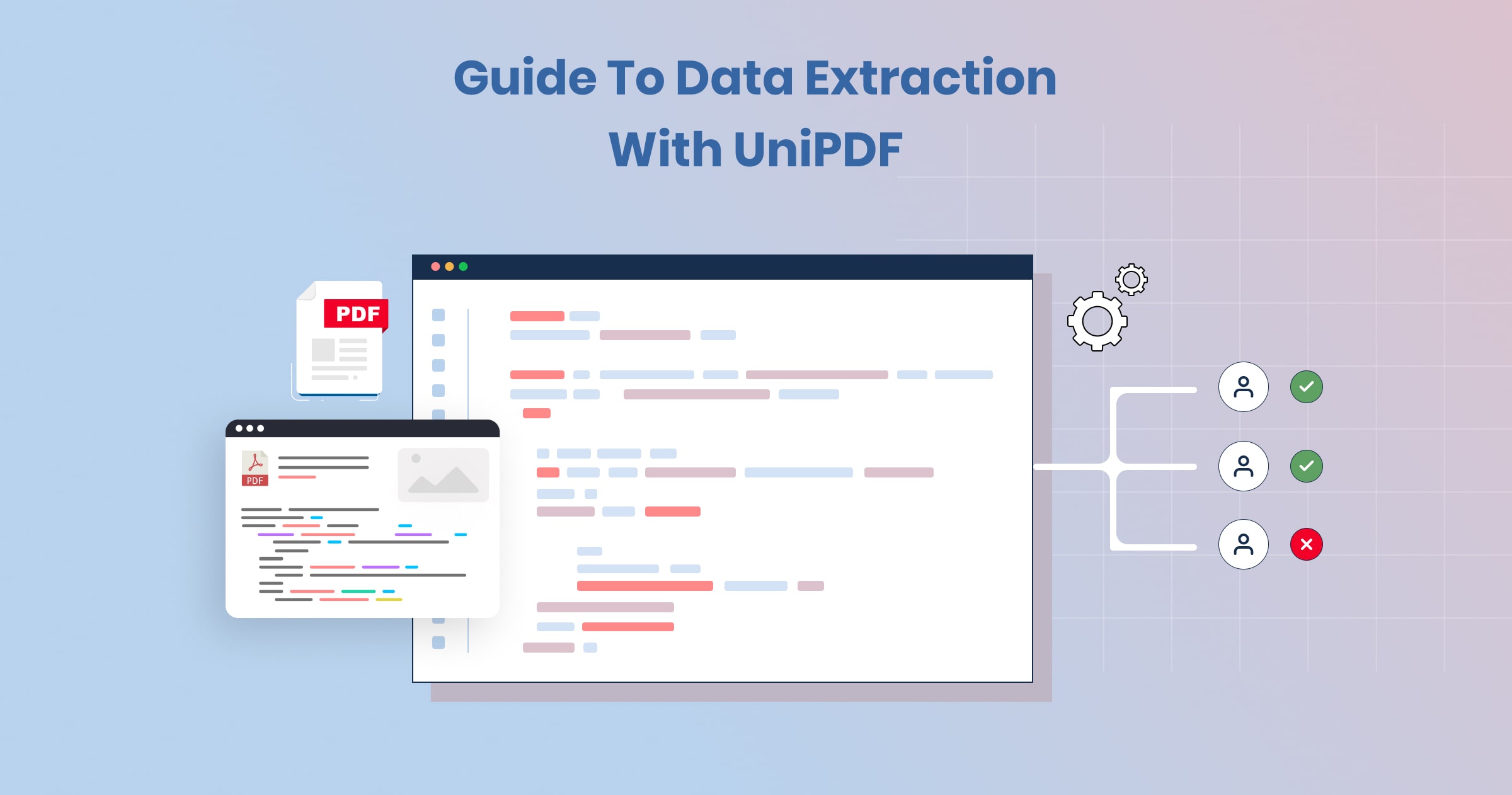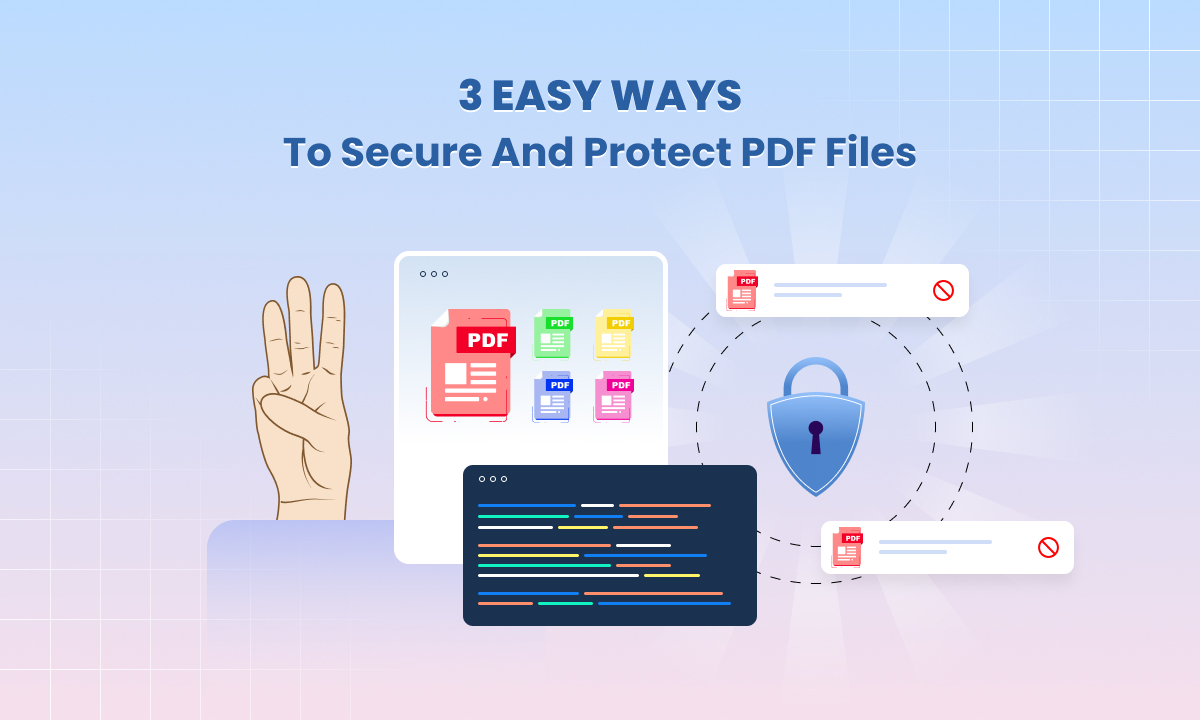Is Your PDF File a Vector File? Clarifying Misconceptions

PDF files are everywhere—from official documents to eBooks, and even advertisements. But one common question that often arises is whether a PDF file is a vector file. This query can seem confusing, especially for those new to graphic design or document creation.
To address this question thoroughly, we need to delve into what PDF files and vector files are, and how they relate to each other.
Understanding PDF Files:
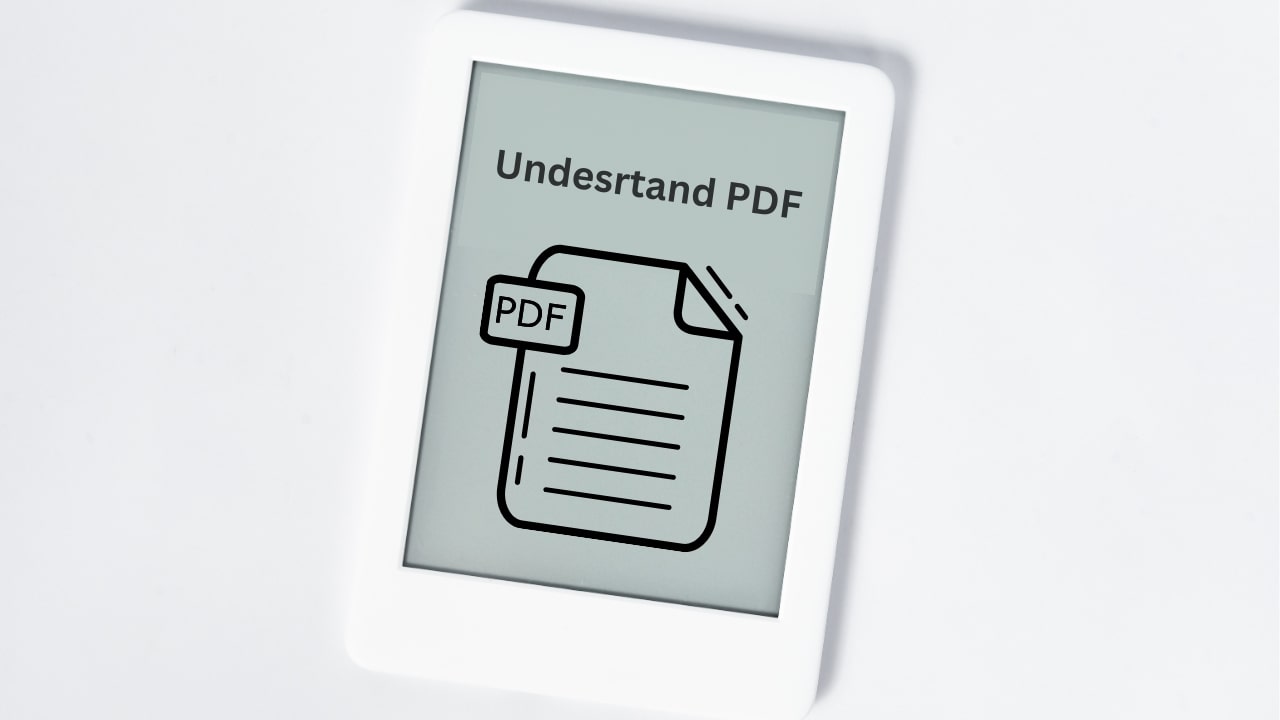 PDF stands for Portable Document Format. It was developed by Adobe in the early 1990s as a way to present documents in a manner independent of software, hardware, or operating systems. PDFs are designed to ensure that the document’s content looks the same regardless of the device or software used to view it.
PDF stands for Portable Document Format. It was developed by Adobe in the early 1990s as a way to present documents in a manner independent of software, hardware, or operating systems. PDFs are designed to ensure that the document’s content looks the same regardless of the device or software used to view it.
One of the reasons PDFs became so popular is their versatility. A PDF file can contain a wide range of content types, including text, images, and graphics. Additionally, PDFs can include interactive elements such as hyperlinks, buttons, forms, and even multimedia content like videos or audio clips.
Understanding Vector Files:
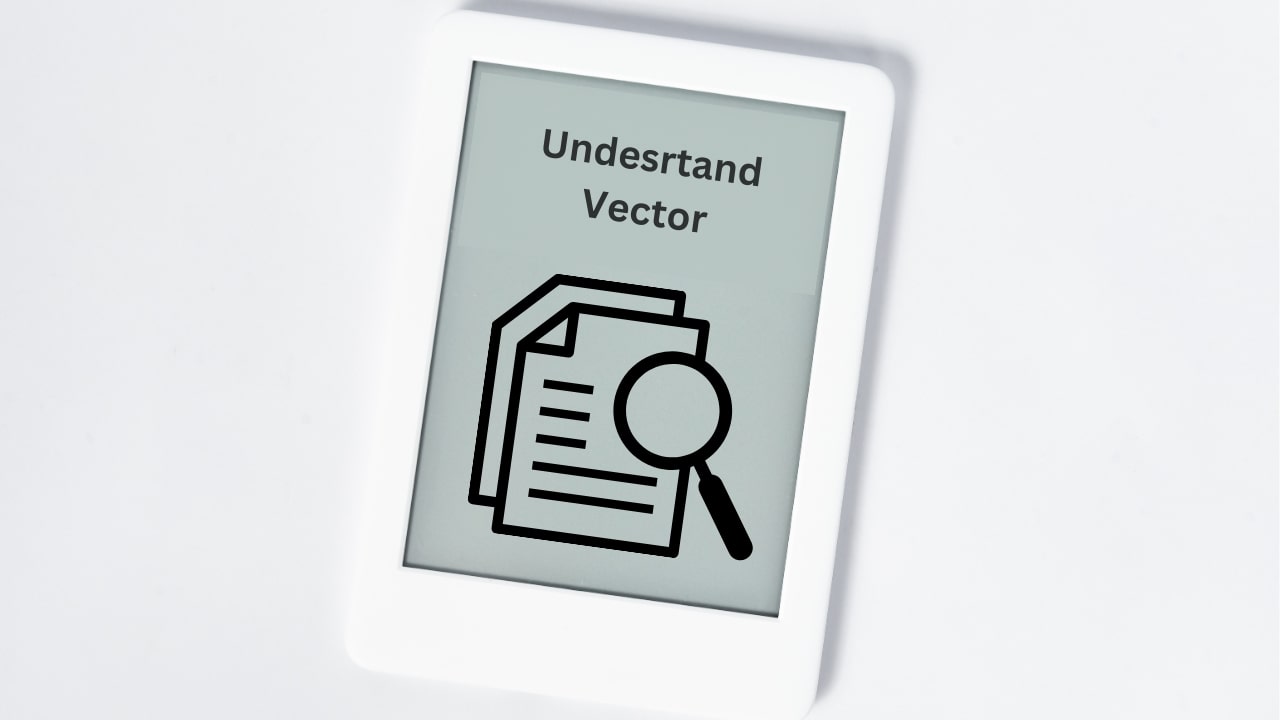 A vector file is a type of graphic that is made up of paths defined by mathematical formulas rather than pixels. These paths can be straight lines, curves, or a combination of both.
A vector file is a type of graphic that is made up of paths defined by mathematical formulas rather than pixels. These paths can be straight lines, curves, or a combination of both.
Because they are based on mathematical equations, vector graphics are resolution-independent. This means they can be scaled up or down without any loss of quality, making them ideal for logos, icons, and other graphics that need to be displayed at various sizes.
Common formats for vector files include:
- SVG (Scalable Vector Graphics): A web-friendly format that is widely used for displaying vector graphics online.
- AI (Adobe Illustrator): A format used primarily in Adobe Illustrator, a popular graphic design software.
- EPS (Encapsulated PostScript): A format used for high-resolution printing and graphics.
The Core Difference: Vector vs. Raster
Before diving into how PDFs and vectors relate, it’s important to understand the difference between vector and raster graphics. While vector graphics are defined by paths and can be resized without losing quality, raster graphics (such as JPEGs, PNGs, or BMPs) are made up of a grid of individual pixels. When a raster image is enlarged, it can become blurry or pixelated because the pixel grid expands, making each pixel more noticeable.
How PDF Files and Vector Graphics Intersect?
Now that we have a clear understanding of what PDF files and vector graphics are, let’s explore how they interact.
1. PDFs Can Contain Vector Graphics:
Yes, a PDF file can contain vector graphics. For example, if you create a logo in Adobe Illustrator (a vector-based software) and then save or export it as a PDF, the vector information will remain intact. This means that when you open the PDF and zoom in on the logo, it will stay sharp and clear, just like any other vector graphic.
2. PDFs Can Also Contain Raster Graphics:
On the flip side, PDFs can also contain raster graphics. If you scan a document or include a photo in your PDF, those images are rasterized. This means that when you zoom in on the image within the PDF, it might become pixelated, depending on the image’s resolution.
3. Text in PDFs is Often Vector-Based:
Another key point is that text in a PDF is typically stored as vector data. This is why you can zoom in on text within a PDF and it remains crisp, without the jagged edges you would see with a low-resolution image.
4. Mixed Content PDFs:
Many PDFs contain a mix of vector and raster elements. For example, a flyer might have vector-based text and logos, but also include a rasterized photo. This mix is part of what makes PDFs so versatile.
Misconceptions About PDFs and Vectors
Given the flexibility of PDFs, it’s easy to see why there is confusion about whether a PDF is a vector file. Let’s clear up some of these common misconceptions.
1. All PDFs are Vector Files:
This is a common misconception. While a PDF can contain vector graphics, it is not necessarily a vector file. The contents of a PDF can be vector-based, raster-based, or a combination of both.
2. PDFs Can’t Be Rasterized:
Some people believe that PDFs are inherently vector-based and therefore cannot be rasterized. This is not true. When you create a PDF, any raster images you include (like photos) remain rasterized within the file. Additionally, if you create a PDF from a scanned document, that entire document is likely rasterized.
3. Zooming In Proves It’s a Vector File:
Another misconception is that if you zoom in on a PDF and it stays clear, it must be a vector file. While this can indicate vector elements, it doesn’t mean the entire file is vector-based. It’s possible the text or certain graphics are vectors, but other elements could still be rasterized.
4. Saving as a PDF Converts Everything to Vectors:
Some people think that simply saving or exporting a document as a PDF converts all content to vectors. This is incorrect. The content retains its original format. Vector graphics remain vectors, and raster images remain rasterized.
Identifying Vector Content in PDFs:
If you need to determine whether the content within a PDF is vector-based, there are several methods you can use.
1. Zoom Test:
As mentioned earlier, zooming in on elements in the PDF can give you a clue. If the text and graphics stay sharp as you zoom in, they are likely vector-based. However, remember that this test is not foolproof.
2. Inspecting the File in Design Software:
If you have access to design software like Adobe Illustrator or Inkscape, you can open the PDF and inspect the elements. Vector graphics will be editable paths, while raster images will appear as flat, non-editable images.
3. Using a PDF Editor:
A PDF editor can also help you identify vector content. You can use the the editor GUI tool to see if the graphics and text are editable, which would indicate they are vector-based.
Benefits of Using Vector Content in PDFs
There are several advantages to using vector graphics in your PDFs, especially if the document is intended for professional use.
1. Scalability:
As mentioned earlier, vector graphics can be resized without losing quality. This is particularly important for logos, icons, and other graphics that might be used in various sizes across different mediums.
2. Smaller File Size:
Vector graphics generally result in smaller file sizes compared to high-resolution raster images. This can make your PDFs easier to share and download, which is beneficial for both you and your audience.
3. Print Quality:
When printing a document, vector graphics ensure that the printed output is sharp and clear, regardless of the size. This is essential for brochures, business cards, and other printed materials.
4. Editing Capabilities:
If you need to make changes to a PDF, having vector graphics allows for more flexibility in editing. You can adjust colors, shapes, and sizes without compromising quality.
When to Use Raster Graphics in PDFs:
Despite the benefits of vector graphics, there are times when raster images are more appropriate.
1. Photographs:
Photographs are typically better suited as raster images because they capture complex color gradients and details that vector graphics cannot easily replicate.
2. Detailed Artwork:
For artwork that includes intricate shading and texture, a raster format might be more suitable. Converting such artwork into a vector format can lead to a loss of detail.
3. Scanned Documents:
Scanned documents are inherently rasterized. If you’re creating a PDF from a scan, the entire document will be in raster format. This is standard for digitizing paper documents.
Creating PDFs with Vector Content:
If you want to ensure that the vector content in your PDFs remains intact, there are a few best practices you should follow.
1. Use Vector-Based Software:
When creating graphics for your PDF, use vector-based design software like Adobe Illustrator or CorelDRAW. This will allow you to maintain the vector quality of your graphics when exporting to PDF.
2. Export Settings:
When exporting or saving your document as a PDF, ensure that the settings preserve vector content. Avoid flattening or rasterizing layers unless necessary.
3. Avoid Compressing Vector Graphics:
Some PDF export settings offer compression options that can reduce file size by rasterizing vector content. Be cautious with these settings if you want to retain vector quality.
4. Embed Fonts:
If your PDF contains text, embedding fonts ensures that the text remains as vector data rather than being converted to images, which can happen if the font is not embedded and the PDF is viewed on a system that doesn’t have the font installed.
Common Tools for Working with PDFs and Vectors:
There are several tools available that can help you work with PDFs and ensure that your vector content is preserved.
1. Inkscape:
Inkscape is an open-source vector graphic editor that can be used to create and edit vector content. It supports PDF export, allowing you to maintain vector quality.
2. Affinity Designer:
Affinity Designer is a vector-based design tool that is often considered a cost-effective alternative to Adobe Illustrator. It offers robust PDF export options.
3. UnPDF:
UnPDF is a powerful library for working with PDF files in a programmatic way. It can be used to generate, manipulate, and analyze PDF files, ensuring that vector content is handled correctly.
Conclusion
So, is your PDF file a vector file? The answer is not a straightforward yes or no. A PDF can contain vector elements along with various other types of media, making it an exceptionally versatile document format. This versatility allows PDFs to function across a broad range of applications, from complex graphic designs to comprehensive business reports that incorporate interactive elements and multimedia. Thus, while a PDF can encapsulate high-quality vector graphics, it also holds the capability to include raster images, text, and embedded media, blending these elements seamlessly to meet diverse user needs and viewing platforms.