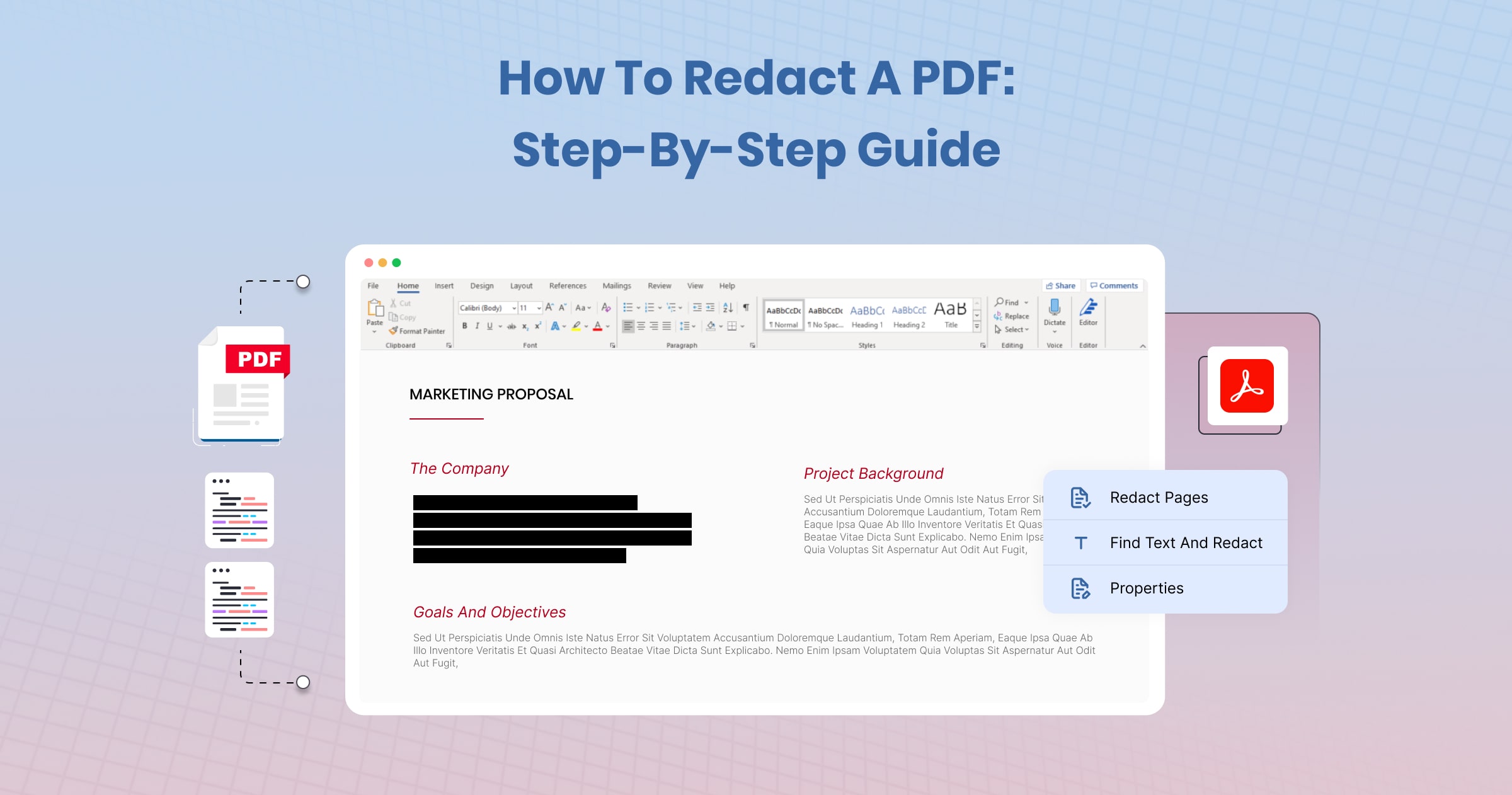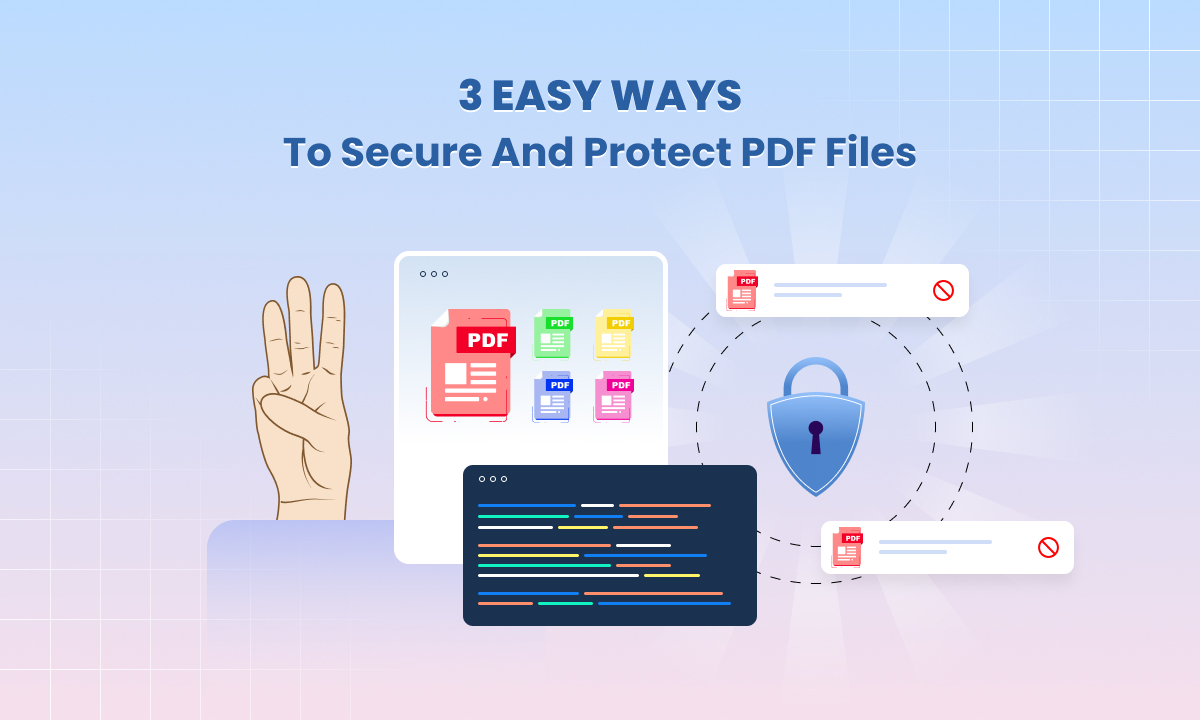How to Edit a Read-Only PDF: A Step-by-Step Guide
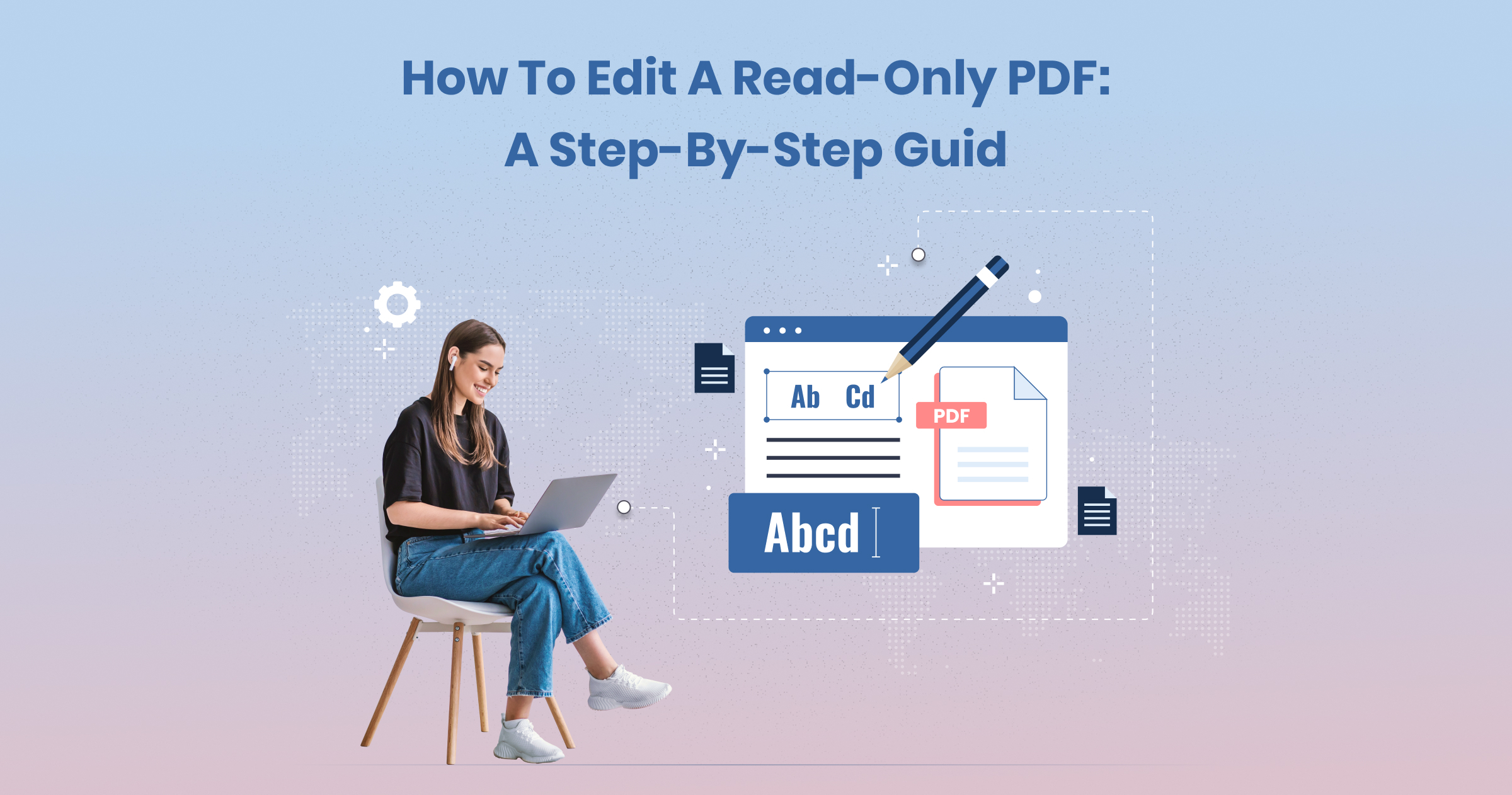
Editing a read-only PDF can be a bit tricky, but it’s often necessary. Whether you need to update information, fill out forms programmatically, or make corrections, knowing how to edit a read-only PDF can save you a lot of time and hassle.
In this step-by-step guide, we’ll show you how to edit a read-only PDF using various tools and methods.
What is a Read-Only PDF?
A read-only PDF is a file that cannot be edited directly. This is often done to protect the document’s contents from being altered. While this is useful for maintaining the integrity of important documents, it can be a hindrance when you need to make changes. Fortunately, there are ways to get around this restriction.
Top 5 Methods to Edit a Read-Only PDF:
There are several methods to edit a read-only PDF. We’ll cover the following methods:
- Using Adobe Acrobat Pro
- Using Online PDF Editors
- Using Microsoft Word
- Using Google Docs
- Using Specialized PDF Editing Software
Let’s dive into each method in detail.
Method 1: Using Adobe Acrobat Pro:
Adobe Acrobat Pro is one of the most powerful tools for editing PDFs. Here’s how you can use it to edit a read-only PDF:
Step 1: Open the PDF in Adobe Acrobat Pro
- Launch Adobe Acrobat Pro.
- Click on “File” in the top-left corner and select “Open”.
- Choose the read-only PDF you want to edit.
Step 2: Enable Editing
- Click on “Tools” in the top menu.
- Select “Edit PDF”.
- Adobe Acrobat Pro may prompt you to enter a password if the document is password-protected. Enter the password to proceed.
Step 3: Edit the PDF
- Once editing is enabled, you can click on any text or image to modify it.
- Use the toolbar to add, delete, or rearrange text and images.
- After making the necessary changes, save the document by clicking on “File” and then “Save As”.
Method 2: Using Online PDF Editors:
Online PDF editors are a convenient option if you don’t have access to Adobe Acrobat Pro. Here’s how to use an online PDF editor to edit a read-only PDF:
Step 1: Choose an Online PDF Editor:
There are many online PDF editors available. Some popular options include PDFescape, Smallpdf, and PDF2Go.
Step 2: Upload the PDF:
- Go to the website of the online PDF editor.
- Click on “Upload PDF” or “Choose File” and select the read-only PDF you want to edit.
Step 3: Edit the PDF:
- Once the file is uploaded, you can start editing. Most online editors provide tools to add text, images, and annotations.
- Make the necessary changes to your PDF.
Step 4: Save and Download:
- After editing, save your changes.
- Download the edited PDF to your computer.
Method 3: Using Microsoft Word:
Microsoft Word can also be used to edit read-only PDFs. Here’s how:
Step 1: Open the PDF in Microsoft Word:
- Open Microsoft Word.
- Click on “File” and select “Open”.
- Choose the read-only PDF you want to edit. Word will convert the PDF into an editable document.
Step 2: Edit the Document:
- Once the conversion is complete, you can edit the document just like any other Word document.
- Make the necessary changes to the text and images.
Step 3: Save as PDF
- After editing, save the document by clicking on “File” and then “Save As”.
- Choose “PDF” from the list of file formats and save your edited PDF.
Method 4: Using Google Docs:
Google Docs is another free tool you can use to edit read-only PDFs. Here’s how:
Step 1: Upload the PDF to Google Drive:
- Go to Google Drive.
- Click on “New” and select “File upload”.
- Choose the read-only PDF you want to edit.
Step 2: Open with Google Docs:
- Once the PDF is uploaded, right-click on the file.
- Select “Open with” and then choose “Google Docs”. Google Docs will convert the PDF into an editable document.
Step 3: Edit the Document:
- You can now edit the document as needed.
- Make the necessary changes to the text and images.
Step 4: Save as PDF:
- After editing, click on “File” and then “Download”.
- Choose “PDF Document” to save your edited document as a PDF.
Method 5: Using Specialized PDF Editing Libraries or Software:
There are various specialized PDF editing libraries available that can help you edit read-only PDFs. Some popular options include UniPDF, Foxit PhantomPDF, and Nitro Pro.
Step 1: Install and Open the Library:
- Download and install the PDF editing library of your choice.
- Open the library and import the read-only PDF you want to edit.
Step 2: Enable Editing:
- Follow the guide or documentation of library that you are choosing to edit the PDF.
- If the document is password-protected, you may need to enter the password to proceed.
Step 3: Edit the PDF:
- Use the tools provided by the library to make the necessary changes to your PDF.
- Edit text, images, and other elements as needed.
Step 4: Save the Edited PDF
- After making your changes, save the document by clicking on “File” and then “Save” or “Save As”.
- Choose a location to save your edited PDF.
Tips for Editing Read-Only PDFs:
Editing a read-only PDF can be straightforward with the right tools. Here are some additional tips to help you:
Check for Password Protection:
Some read-only PDFs are password-protected. Make sure you have the necessary permissions or passwords before attempting to edit.
Use Reliable Software:
Ensure you are using reliable and secure software or online tools to edit your PDFs. This will help maintain the integrity and security of your documents.
Related: 5 Best PDF Redaction Libraries of 2023: Unlocking Document Security
Backup Your Original File:
Always keep a backup of your original read-only PDF before making any changes. This ensures you have the original version in case anything goes wrong during the editing process.
Verify Changes:
After editing, thoroughly check your document to ensure all changes have been applied correctly and that there are no formatting issues.
Conclusion:
Editing a read-only PDF is a useful skill that can save you time and effort. Whether you choose to use Adobe Acrobat Pro, online PDF editors, Microsoft Word, Google Docs, or specialized PDF editing libraries like (UniPDF) or software, there are various ways to make the necessary changes to your documents.
Remember to use reliable tools, keep backups of your original files, and verify your changes before finalizing your edited PDF. By following the steps outlined in this guide, you’ll be able to efficiently edit any read-only PDF you encounter.
For more tips and tools related to PDFs, visit UniDoc, where you can find a range of solutions to manage your PDF documents effectively.
By mastering these methods, you’ll be well-equipped to handle any PDF editing tasks that come your way.