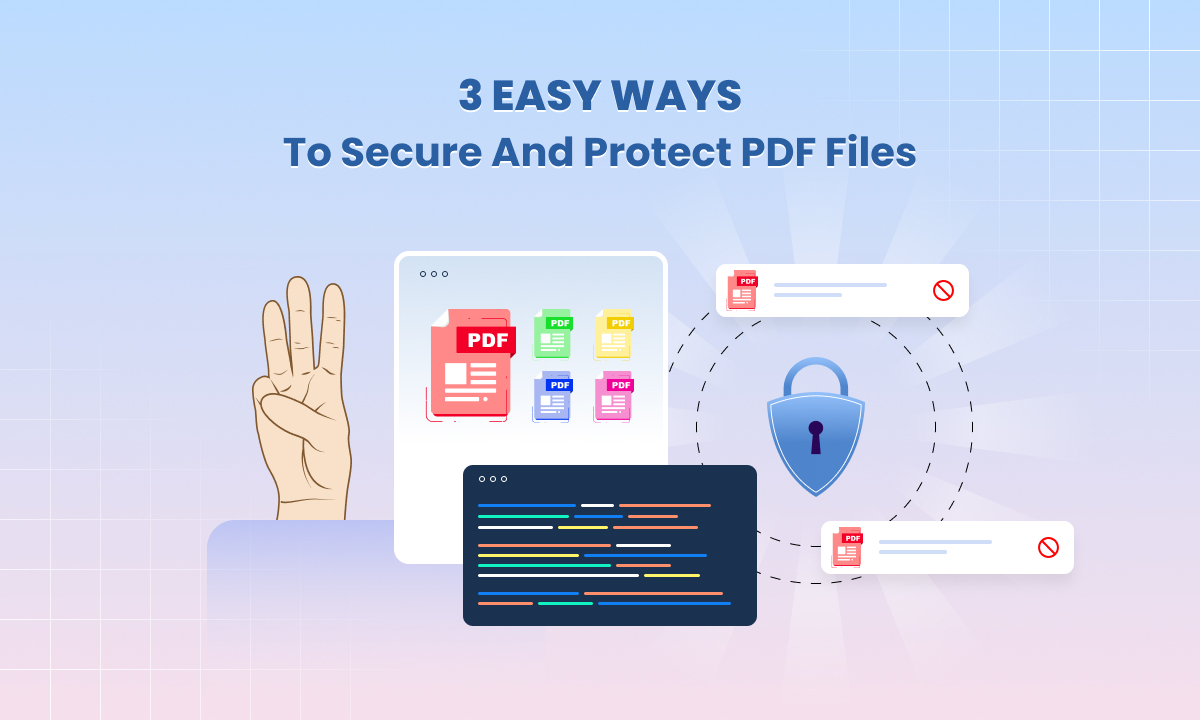Guide to Data Extraction with UniPDF
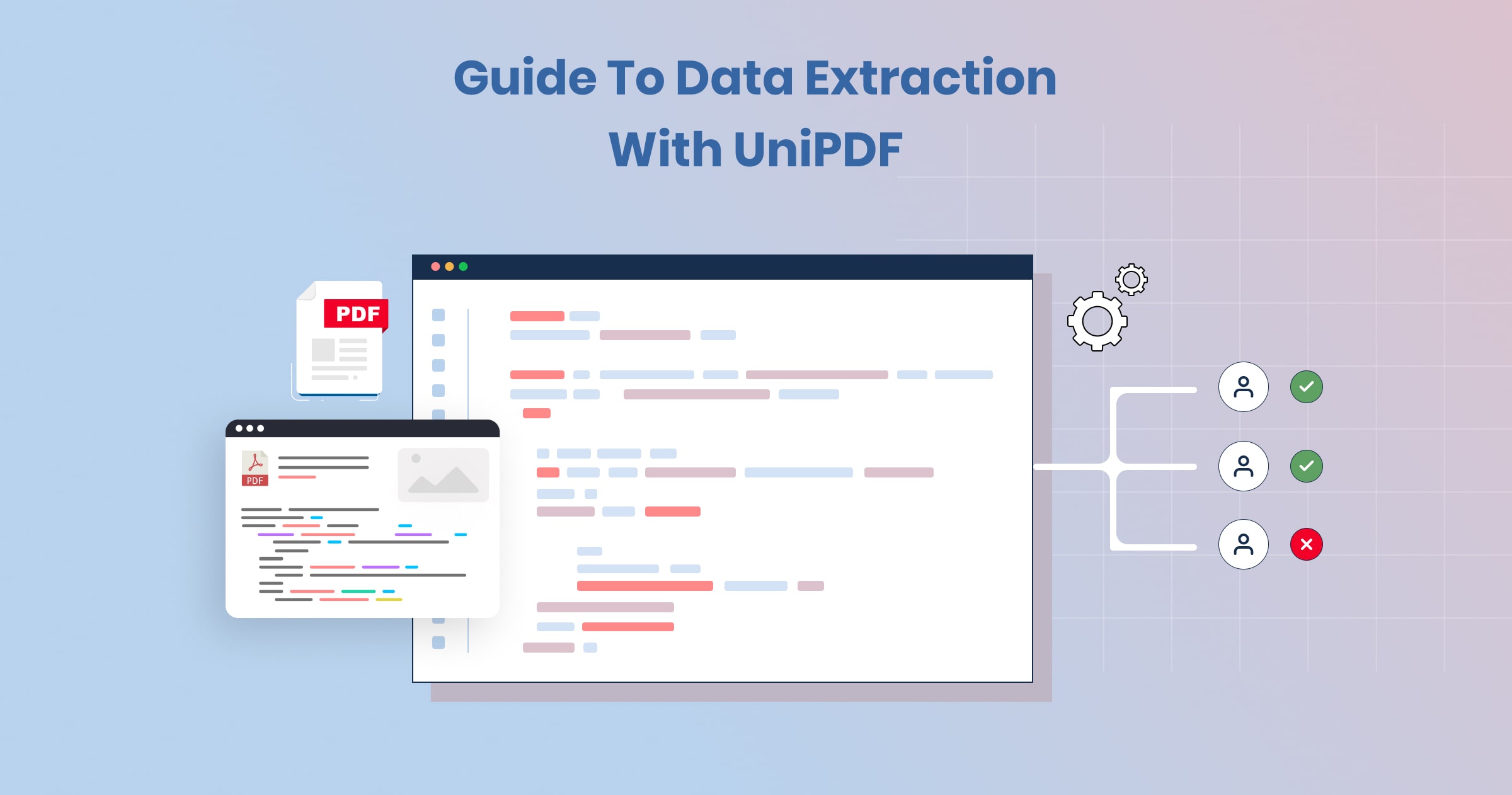
Data extraction is the backbone of many modern business operations. Whether you’re converting PDFs into editable documents, analyzing structured data, or simply extracting text for processing, the right tools make all the difference.
UniPDF by Unidoc provides a powerful and versatile solution for data extraction from PDF files.
In this guide, we’ll explore how to leverage UniPDF’s extractor package to efficiently extract text, images, and tables from PDF files.
Why Data Extraction Matters?
 In today’s data-driven world, the ability to quickly and accurately extract information from documents is essential. PDF files are ubiquitous in both business and personal environments, but they can be challenging to work with when it comes to pulling out the data they contain.
In today’s data-driven world, the ability to quickly and accurately extract information from documents is essential. PDF files are ubiquitous in both business and personal environments, but they can be challenging to work with when it comes to pulling out the data they contain.
Manual extraction is not only time-consuming but also prone to errors. This is where automated extraction tools like UniPDF come into play, streamlining the process and ensuring accuracy.
Introducing UniPDF’s Extractor Package:
UniPDF’s extractor package is specifically designed to facilitate common extraction tasks from PDF files. It offers an easy-to-use interface to extract text, images, and tables from PDF documents. This package is built to handle PDFs with complex layouts, ensuring that the extracted content maintains its structure and accuracy.
Key Features of UniPDF’s Extractor Package:

- Text Extraction: Easily extract all text from a PDF page, maintaining the flow and structure.
- Image Extraction: Retrieve images along with their position, size, and other metadata.
- Table Extraction: Detect and extract tables based on text positions and rulings, even if they span multiple pages.
Let’s dive into how each of these features works and how you can implement them using UniPDF. Examples in the official UniPDF repository can help you get started quickly.
Setting Up the Extractor:
Before we start extracting data, we need to initialize the extractor for a specific PDF page. Here’s a basic setup:
ex, err := extractor.New(page)
if err != nil {
return err
}
This code snippet initializes the extractor for the provided PDF page. The extractor model in UniPDF operates on a page-by-page basis, making it efficient to extract data from specific parts of a document.
Extracting Text:
The simplest form of data extraction is pulling out the text from a PDF. This can be done using the ExtractText() function:
text, err := ex.ExtractText()
if err != nil {
return err
}
fmt.Printf("Page text: %s\n", text)
This method returns the textual content of the page as a single string. It’s a straightforward way to convert a PDF into a text format, which can then be used for further processing, such as searching, editing, or analysis.
Handling Complex Layouts:
UniPDF’s extraction algorithm is optimized to handle complex layouts, including multi-column pages. This is particularly useful when working with PDF reports, academic papers, or any document where the text is not laid out in a simple, linear fashion.
For instance, when dealing with documents that have headers, footers, or side notes, UniPDF’s extractor can distinguish these elements and extract them appropriately. This ensures that your data extraction is both accurate and reflective of the original document’s structure.
Extracting Images from PDFs:
Images are often embedded in PDF documents, either as standalone elements or as part of the document’s content. With UniPDF, you can extract these images along with their metadata:
images, err := ex.ExtractPageImages(nil)
if err != nil {
return err
}
This method returns the images found on the page along with details such as position, size, and data. Whether you need to analyze these images or simply save them for further use, this feature ensures that all visual content is captured accurately.
Extracting Images with Metadata:
Extracting images with their metadata is crucial when the image’s context within the document is important. For instance, in technical manuals or brochures, images often complement the text and are positioned strategically to enhance understanding. UniPDF ensures that these images are extracted along with their placement details, allowing for better content management and reproduction.
Extracting Text with Position and Formatting:
For more advanced text extraction, where the position and formatting of the text are important, UniPDF offers methods to extract this detailed information:
pageText, err := ex.ExtractPageText()
if err != nil {
return err
}
The ExtractPageText() function returns a *PageText object, which contains detailed information about the text, including formatting and positions. This is useful when the structure of the text is important, such as when extracting data from forms, tables, or structured reports.
Working with PageText:
The *PageText object in UniPDF is versatile, offering various methods to access different aspects of the text on a page. Two particularly useful methods are:
- Tables(): This method returns any detected tables on the page, making it easier to extract structured data.
- Marks(): This method returns all textual marks on the page, allowing for low-level processing, such as character-level extraction.
By utilizing these methods, you can fine-tune the extraction process to suit specific needs, such as detecting headings or extracting data from a structured form.
Extracting Tables from PDFs:
Tables are a common element in business documents, reports, and research papers. Extracting them accurately can be challenging, especially when they span multiple pages or have complex structures. UniPDF’s extractor package includes a high-level function specifically designed for table extraction:
tables := pageText.Tables()
This method analyzes text positions, spacings, and rulings to detect tables automatically. It then collects the text into a structured format that can be easily processed further.
Table Extraction Example:
An example of how to use this functionality is available in UniPDF’s GitHub repository. This example demonstrates how to extract tables from PDFs and export them to CSV files, making it easy to work with the data in spreadsheet applications like Excel.
Advanced Table Extraction:
The table extraction algorithm in UniPDF goes beyond simple grid extraction. It can handle multiple tables on a single page and even across pages, ensuring that all relevant data is captured. This makes it a powerful tool for processing complex documents like financial reports or research papers.
Practical Applications of UniPDF
UniPDF’s extraction capabilities have wide-ranging applications across various industries:
- Legal: Extract clauses or terms from contracts and legal documents for analysis or comparison.
- Finance: Pull data from financial reports or statements for automated analysis.
- Research: Extract data tables and structured information from academic papers for further study.
- Marketing: Retrieve text and images from marketing brochures for content repurposing.
The flexibility of UniPDF allows it to be integrated into various workflows, automating the extraction process and saving valuable time.
Tips for Effective Data Extraction
To maximize the efficiency and accuracy of your data extraction process, consider the following tips:
Understand the Document Structure: Before extracting data, familiarize yourself with the structure of the document. This will help you choose the right extraction methods and tools.
Use Advanced Extraction Techniques: For complex documents, leverage advanced extraction features like position and formatting information to maintain the document’s structure in the extracted data.
Test on Multiple Documents: Always test your extraction setup on multiple documents to ensure it works well across different layouts and content types.
Optimize for Performance: If you’re working with large documents or need to process multiple files, optimize your extraction code for performance, considering factors like memory usage and processing time.
Conclusion
Data extraction is a critical task in many industries, and having the right tools can make all the difference. UniPDF library by Unidoc offers a comprehensive solution for extracting text, images, and tables from PDF files, making it easier to work with your data.
If you’re interested in seeing how UniPDF can work for you, check out the examples on our GitHub repository. Whether you’re a developer looking to integrate data extraction into your application or a business professional seeking to streamline document processing, UniPDF has you covered.
For more details on working with PDFs, check out our extensive documentation and examples, or contact us for further assistance. Start your free trial today!