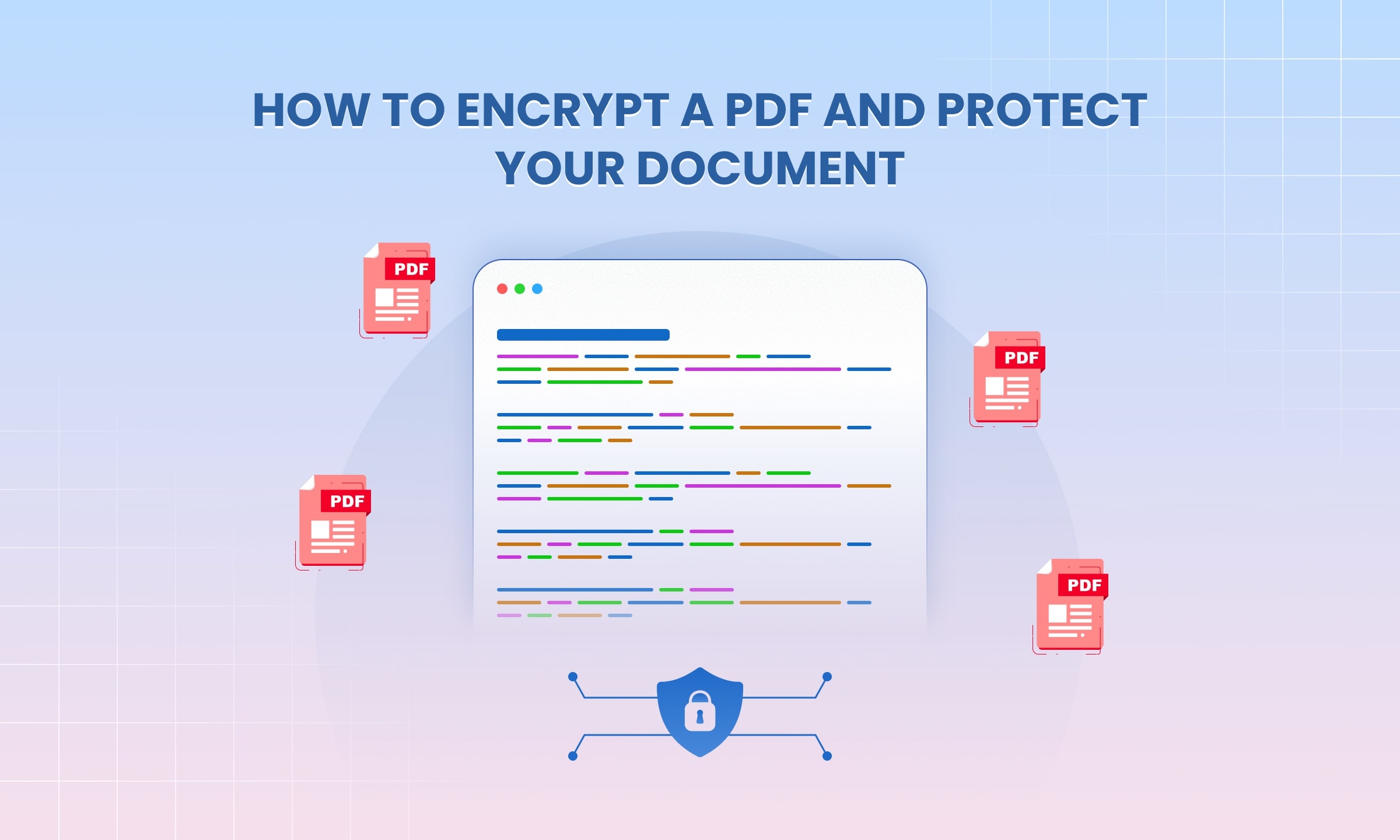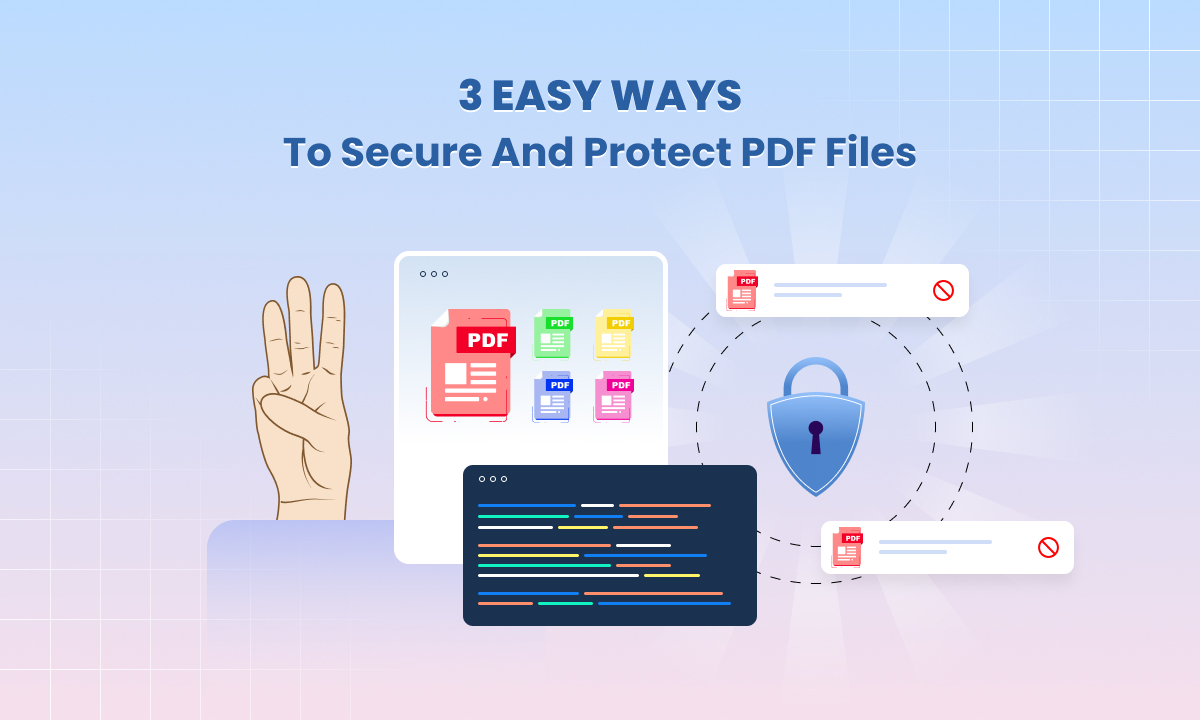3 Easy Ways to Extract Text from a PDF
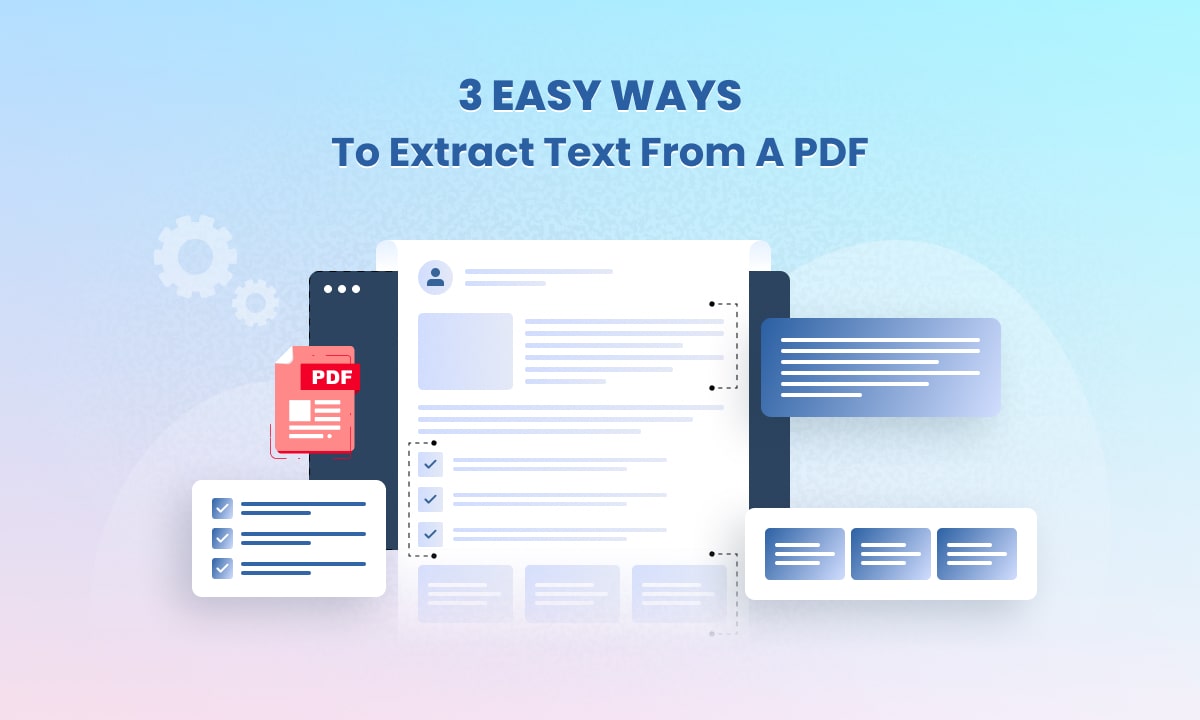
Working with PDF files often feels simple until you need to take text out of them. Many students, coders and office users face this issue every day. That is why PDF text extraction is an important skill.
Not all PDFs are the same. Some allow you to copy the words with ease while others block the action. At times the file is scanned and the content is locked inside an image. In other cases, the text looks fine but when you paste it the format breaks.
To solve these problems you can use different methods. You can try direct copy paste if the file allows it. You can rely on PDF conversion tools that turn the file into Word or plain text. If the file is scanned you can use OCR for PDF which reads the image and converts it into editable text.
In this guide, we will look at three easy ways to deal with these issues so you can extract data from your PDF files without stress.
1. Use Copy and Paste for Basic PDFs
The first and most simple way to get words out of a PDF is to copy and paste. Almost every computer user knows this trick but many do not realize it only works if the file has real text inside.
You open the PDF in a normal viewer.
Then you use your mouse to highlight the part you want.
Right click and select copy or use the keyboard shortcut.
After that you paste the text into Word or Notepad.
This method lets you copy text from PDF in seconds.
Keep in mind that this does not always work. Some PDFs lock the content as an image. If you try to select the text, you will notice the highlight does not move word by word. In that case, you cannot extract content from PDF with this method. You will need another tool like conversion or OCR.
So copy and paste is fast and free but it works best only with simple files that already have editable text.
2. Convert PDFs with Software or Online Tools
When copy and paste does not work, you can use a tool. A PDF conversion tool takes your file and turns it into text, Word, or Excel. This way you can extract PDF content online or on your computer with just a few clicks.
There are free and paid apps. Some popular ones are PDFGear and Docparser. These apps let you upload a file and then give you clean text back. You can also pick the format you want.
For example, you can use PDF to Word conversion if you plan to edit the document. You can also get plain text if you only need the words. Or you can choose Excel if the PDF has tables.
This is also called PDF file parsing. It means breaking the PDF into parts that you can use again. The good thing about tools is that they can handle locked or scanned files.
Here is a simple Go code sample that shows how developers do this with UniDoc:
Project Setup
1. Clone the project repository
Open your terminal and clone the UniDoc examples repository. It comes with ready-to-use Go code for PDF extraction.
git clone https://github.com/unidoc/unipdf-examples.git
Now move into the extract folder inside the unipdf-examples directory:
cd unipdf-examples/extract
2. Configure environment variables
You will need your API key from your UniCloud account. Replace PUT_YOUR_API_KEY_HERE with your actual key.
For Linux/Mac:
export UNIDOC_LICENSE_API_KEY=PUT_YOUR_API_KEY_HERE
For Windows:
set UNIDOC_LICENSE_API_KEY=PUT_YOUR_API_KEY_HERE
Here’s the code.
/*
* PDF to text: Extract all text for each page of a pdf file.
*
* Run as: go run pdf_extract_text.go input.pdf
*/
package main
import (
"fmt"
"os"
"github.com/unidoc/unipdf/v4/common/license"
"github.com/unidoc/unipdf/v4/extractor"
"github.com/unidoc/unipdf/v4/model"
)
func init() {
// Make sure to load your metered License API key prior to using the library.
// If you need a key, you can sign up and create a free one at https://cloud.unidoc.io
err := license.SetMeteredKey(os.Getenv(`UNIDOC_LICENSE_API_KEY`))
if err != nil {
panic(err)
}
}
func main() {
if len(os.Args) < 2 {
fmt.Printf("Usage: go run pdf_extract_text.go input.pdf\n")
os.Exit(1)
}
inputPath := os.Args[1]
err := outputPdfText(inputPath)
if err != nil {
fmt.Printf("Error: %v\n", err)
os.Exit(1)
}
}
// outputPdfText prints out contents of PDF file to stdout.
func outputPdfText(inputPath string) error {
f, err := os.Open(inputPath)
if err != nil {
return err
}
defer f.Close()
pdfReader, err := model.NewPdfReader(f)
if err != nil {
return err
}
numPages, err := pdfReader.GetNumPages()
if err != nil {
return err
}
fmt.Printf("--------------------\n")
fmt.Printf("PDF to text extraction:\n")
fmt.Printf("--------------------\n")
for i := 0; i < numPages; i++ {
pageNum := i + 1
page, err := pdfReader.GetPage(pageNum)
if err != nil {
return err
}
ex, err := extractor.New(page)
if err != nil {
return err
}
text, err := ex.ExtractText()
if err != nil {
return err
}
fmt.Println("------------------------------")
fmt.Printf("Page %d:\n", pageNum)
fmt.Printf("\"%s\"\n", text)
fmt.Println("------------------------------")
}
return nil
}
Run the Code
Once the setup is done, you can run the program to extract text from each page of your PDF. This command will also pull in all the dependencies needed to run the code.
go run pdf_extract_text.go input.pdf
This short program opens a PDF, reads the first page, and prints the text. Tools you find online do the same thing but without coding.
So if copy and paste fail, a converter is the next best step
3. Extract Text from Scanned PDFs with OCR
Some PDF files are not made with real text. They are only images. You cannot copy words from them in a normal way. For this kind of file, a simple text extraction tool will not work.
To solve this, you can use OCR for PDF (Optical Character Recognition). OCR looks at each page like a picture. It then finds letters in that picture and turns them into words. After that you can copy or edit the text.
With OCR, you can extract text from scanned PDFs. You can also search inside the file or make changes without typing all the words again.
Think of OCR like a smart bridge between pictures and text. It takes what you see in an image and gives it back to you as an editable PDF text.
You can try tools such as UniPDF with OCR or other OCR PDF readers. They can extract PDF content online or on your computer. This way you save time and get the text ready to use.
Best Practices for Clean Extraction
After you finish PDF text extraction, you may notice the text looks messy. Sometimes there are extra spaces. At other times there are broken lines or random symbols. This can make the content hard to read.
To fix this you can use simple cleanup steps.
Remove unwanted line breaks.
Replace odd characters.
Keep the text in a clear format.
Many text extraction software tools also have options for auto cleanup.
If one method does not give good results, try another. For example you may use extract PDF images and text with OCR.
You may also switch to another editable PDF text tool. Mixing methods often help you get the cleanest output.
Conclusion
You now know three easy ways to extract content from PDF. The first method is copy paste. The second is software conversion. The third is OCR for scanned files.
Each method is useful in its own way. Simple PDFs may only need to copy paste. Large files may need a PDF text converter. Scanned pages need an OCR.
If you want to practice with code, try the UniPDF examples by Unidoc. They show how to work with PDFs step by step.
Try these methods today and make your PDF text extraction fast and simple.