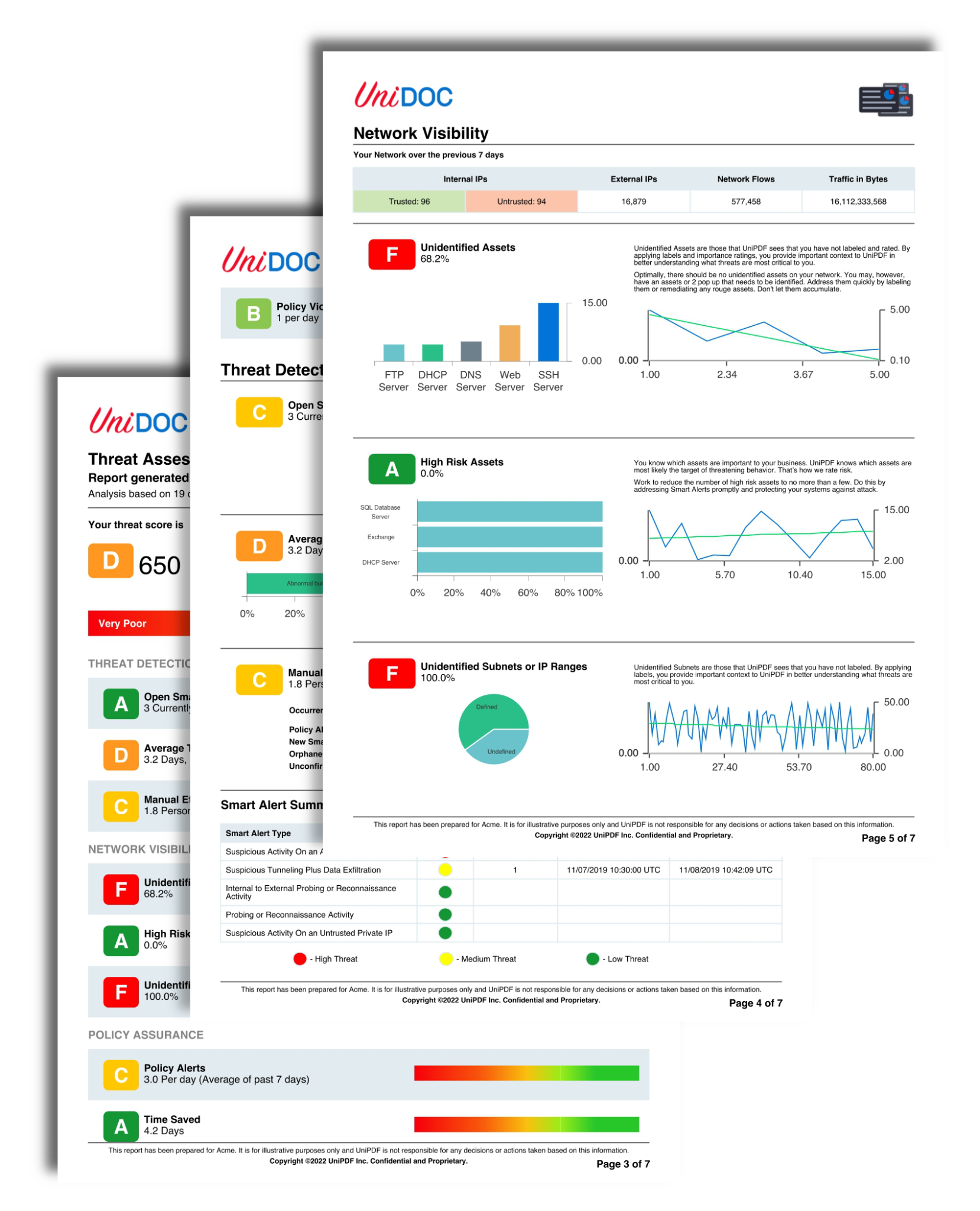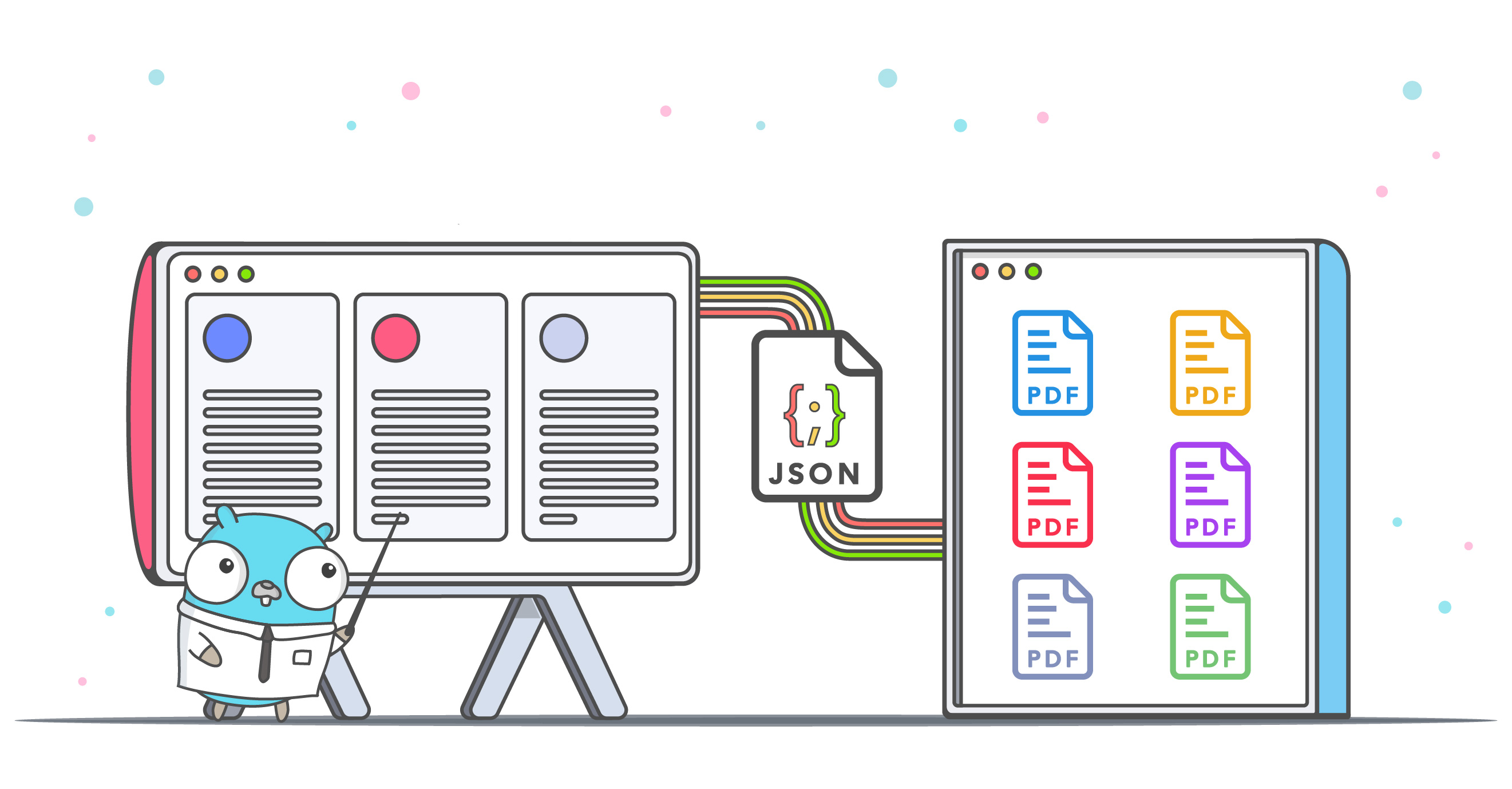Empower your teams with Annotations on PDF
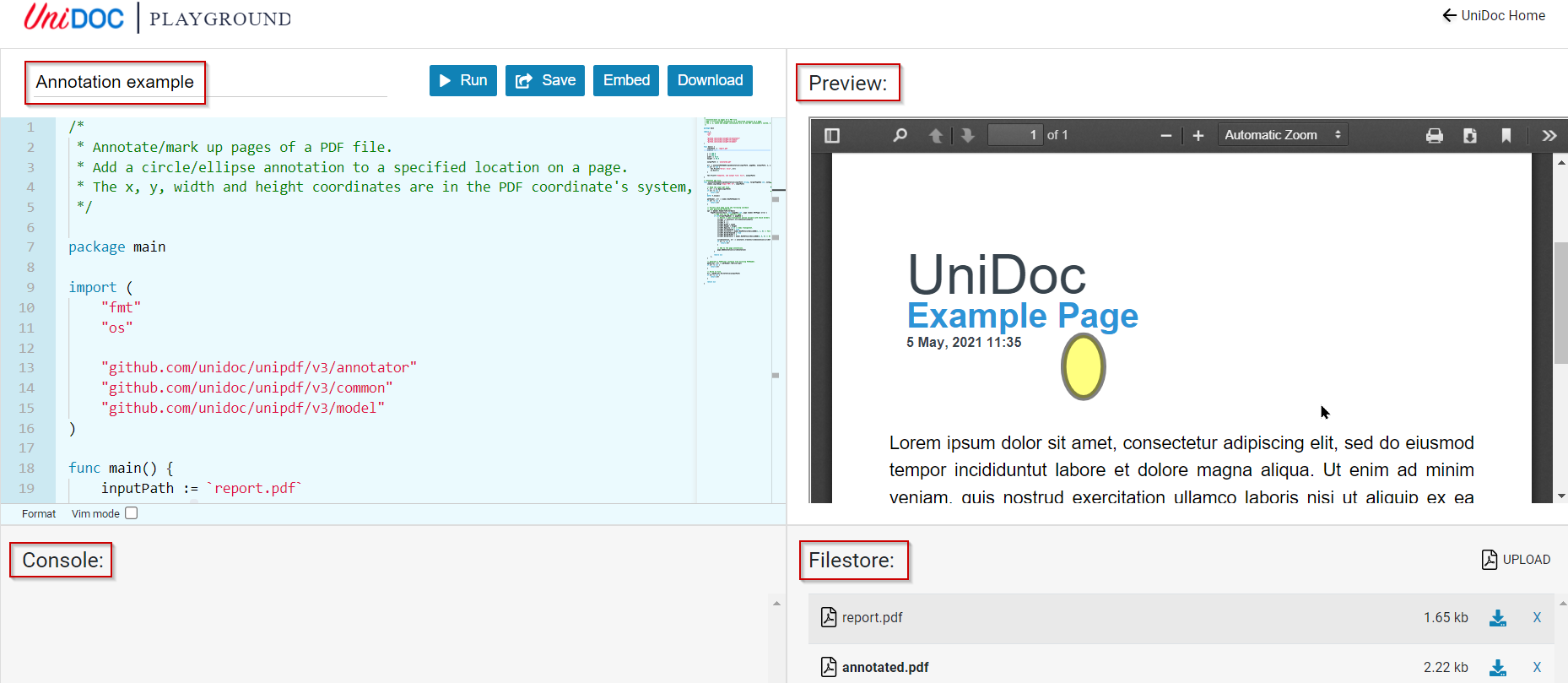
Empower your teams with Annotations on PDF.
Businesses today have become virtual. Teams are working remotely across time zones and in different geographies. Working in such an environment requires collaborative working. Information passes across team members, and we may need to put our opinions on mark-up in a PDF file in our applications. The good news is developers can quickly integrate the capability into their applications with UniPDF. Creating mark-up in PDF creates a real-time collaboration environment. Your PDF document will pass across different team members. Everyone can see the latest comments in real-time. They can add their comments, and you arrive at the final document in a shorter time after review edits.
Advantages of UniPDF
• UniPDF helps companies with gaining time-to-market leveraging quick adoption using the annotator package.• PDF annotation solutions are developer-friendly with the comprehensive documentation that is easy to understand and use.• The Annotator package helps create mark-up PDFs with precise control and is ready and compatible for future digital transformation initiatives.
How can you quickly add annotations to your PDFs with UniPDF? Annotations get stored separately from the PDF page contents. While creating a mark-up, the original content gets retained at all times. The annotator package creates the annotation object. An appearance stream ensures the annotation appears the same across all the PDF viewers.
UniPDF’s model package supports all types of PDF annotations. The annotator currently supports Square, Circle, Line annotations. For example, you can add a circle/ellipse annotation to a specified location on a page. Similarly, you can add a line, rectangle, text annotation, and a list of all annotations in a PDF file. Before we go more on annotations, let us look at an overview of the basics of annotation.
Basics of annotation
Creating an annotation of a page needs defining multiple quadrilaterals to make a single annotation - for example highlighting numerous lines of text. PDF annotations are separate from the page content and are not defined in line with the text. When the developer searches for a word, they have to discover the coordinates of the word on the page, then construct an annotation using the exact coordinates.
The PDF Coordinate System
PDF originated from printing. It uses 72 points for every inch on a page. (Example-an 8.5 in x 11 inch page is 612 points x 792 points). The origin of the page is the lower-left corner.
Annotation Geometry
Each annotation will have a boundingBox that defines a rectangle that surrounds the annotation. Mouse events occur within the boundingBox. Drawing each annotation involves the boundingBox and either a set of quadPoints or an inkList. The quadPoints property is an array of float values. The quadPoints define quadrilaterals for a single annotation. The inkList is similar to quadPoints and uses vertices.
Annotation Binding
Populating the PDF view with annotations requires the metaData property of the previewFile object to having an ID mandatorily. Use the ID as the source property of the target in each annotation object. In this way, the annotation binds to the document.
Adding a circle/ellipse annotation
See how you can add an annotation add a circle/ellipse annotation to any specified location in the PDF.
You can try out the example in our UniDoc Playground.
Try UniPDF annotation today and have your teamwork seamlessly annotating PDFs. Click here.