ECDSA Signature Now Available in UniPDF for Better Document Security
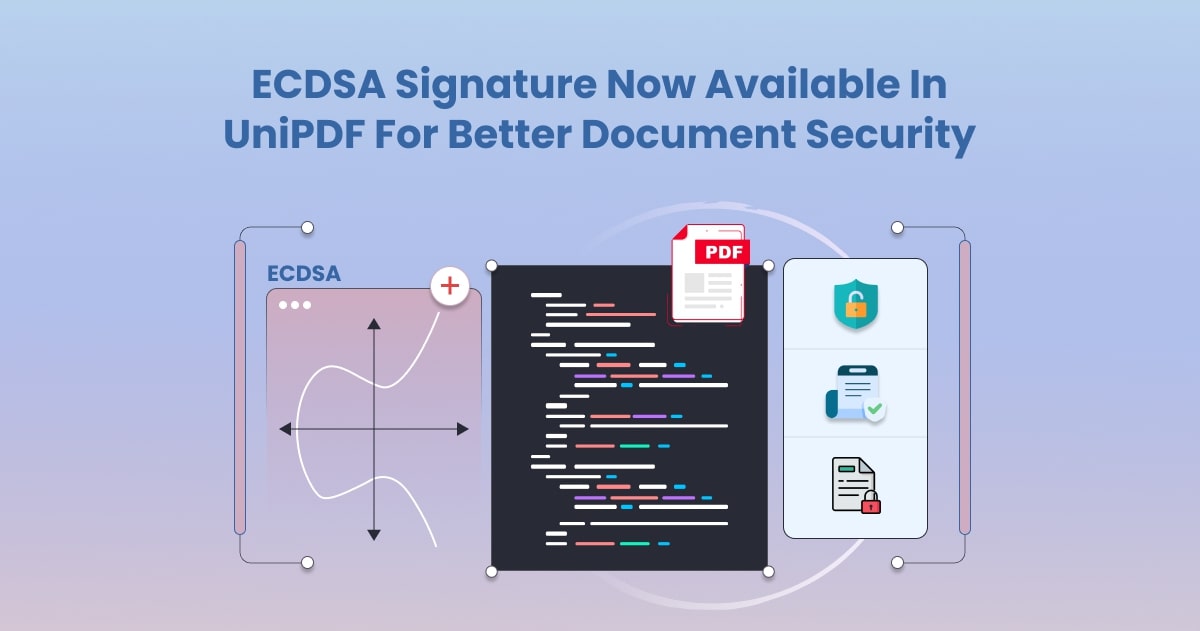
Digital documents need strong protection. A small change in a file can break trust and cause big problems. This is why signatures play a key role in PDF security.
UniPDF now supports ECDSA Signature, a modern option for better protection of files. Digital signature with ECDSA makes it possible to secure a PDF in a faster and safer way than older methods. It is lighter than RSA but still strong enough to guard sensitive data.
With this update, developers can rely on ECDSA PDF security to keep records safe and confirm that a document is original. It also helps in legal use, where proof of integrity is very important.
This guide shows how you can keep the records safe with ECDSA security.
What is ECDSA and Why Use It for PDF Signing?
ECDSA stands for Elliptic Curve Digital Signature Algorithm. It is a type of cryptographic method that keeps data safe and proves that a file is real. You may have seen ECDSA in use with online money systems like Bitcoin or in secure chats. Now the same method helps protect PDF files.
The strength of ECDSA digital signature comes from math that is hard to break but quick to use. A big advantage is that it works with smaller keys than older methods like RSA. This makes the process faster and also lighter on resources.
When you apply an ECDSA cryptographic signature to a PDF you add a lock that shows the document has not been changed. If anyone edits the file after the signature the system can detect it. That is why it is useful for document authentication in schools, banks and even government records.
With ECDSA you get three clear benefits. It gives strong protection, it checks the document faster and it is trusted for legal and official files. This makes it a smart choice for anyone who wants secure and safe PDF signing.
Prerequisites
Before you try ECDSA signature implementation in UniPDF, make sure you have the setup ready. Follow these steps to avoid errors.
1. Install Go Development Environment
Download and install Go from the official site.
Test the setup by typing the go version in your terminal.
2. Get UniPDF with a License Key
UniPDF needs a valid license key to run.
Sign up on the UniDoc website to receive your key.
Store the key in a safe place since you will need it for the code.
3. Know the Basics of Digital Signatures
You do not need deep cryptography skills.
Just learn how a signature proves that a document is safe and unaltered.
This will help you understand ECDSA signature integration in PDFs.
4. Clone the UniPDF Examples Repository
Open your terminal and run:
git clone https://github.com/unidoc/unipdf-examples
Move into the signatures folder.
You can find a working code sample for visible annotations here on GitHub.
5. Set the Environment Variable
- Add your license key as an environment variable.
On Linux or macOS:
export UNIDOC_LICENSE_API_KEY=PUT_YOUR_API_KEY_HERE
On Windows:
set UNIDOC_LICENSE_API_KEY=PUT_YOUR_API_KEY_HERE
Implementing ECDSA Signatures in UniPDF
Now let’s see how to sign a PDF using UniPDF and ECDSA. The process is straightforward; open the PDF, generate keys and a certificate, apply the signature, and then save the result.
Step 1: Load the Input PDF and Generate Key Pair
We start by opening the input file with UniPDF’s PdfReader. Then we generate an ECDSA private/public key pair using Go’s crypto library.
reader, err := model.NewPdfReaderFromFile("input.pdf", nil)
if err != nil {
log.Fatal(err)
}
privKey, err := ecdsa.GenerateKey(elliptic.P256(), rand.Reader)
if err != nil {
log.Fatal(err)
}
Step 2: Create a Certificate and Signature Handler
Next, we create a simple self-signed X.509 certificate and bind it to the key. This certificate is required for a valid PDF signature.
Then we use UniPDF’s ECDSA signature handler to prepare the signing process.
template := x509.Certificate{SerialNumber: big.NewInt(1)}
certDER, err := x509.CreateCertificate(rand.Reader, &template, &template, &privKey.PublicKey, privKey)
if err != nil {
log.Fatal(err)
}
cert, err := x509.ParseCertificate(certDER)
if err != nil {
log.Fatal(err)
}
// Create signature handler with ECDSA key.
handler, err := sighandler.NewAdobePKCS7DetachedEcdsa(priv.(*ecdsa.PrivateKey), cert)
if err != nil {
log.Fatal("Fail: %v\n", err)
}
Step 3: Add a Visible Signature Annotation
You can add a visible signature field to the PDF page with details like signer name, date, and location. This makes verification easier for readers.
opts := annotator.NewSignatureFieldOpts()
opts.FontSize = 8
opts.Rect = []float64{100, 250, 200, 300}
opts.TextColor = model.NewPdfColorDeviceRGB(255, 0, 0)
sigField, err := annotator.NewSignatureField(
handler,
[]*annotator.SignatureLine{
annotator.NewSignatureLine("Name", "John Doe"),
annotator.NewSignatureLine("Date", "2024.10.15"),
annotator.NewSignatureLine("Reason", "Test sign"),
annotator.NewSignatureLine("Location", "London"),
},
)
if err != nil {
log.Fatal(err)
}
Step 4: Sign and Save the Document
Finally, we append the signature to the PDF and write it to a new output file. Any change after signing will make the file invalid.
appender := model.NewPdfAppender(reader)
if err := appender.Sign(1, opts); err != nil {
log.Fatal(err)
}
if err := appender.WriteToFile("output_signed.pdf"); err != nil {
log.Fatal(err)
}
Running the Example
Now that the code is ready, you can test it on your own system. The process is short and clear.
Step 1: Run the Command
Type the command below in your terminal. Replace input.pdf with the file you want to sign and set the name for the output file.
go run pdf_sign_with_ecdsa.go input.pdf output_signed.pdf
Step 2: Check the Output
The program will create a new file named output_signed.pdf.
This file will have an ECDSA visible signature on it.
The signature will show the signer details such as name and reason.
Step 3: Verify the Signature
Open the signed file in Adobe Acrobat or another PDF reader that supports digital checks.
Look for the green check mark or signature panel.
If the file is safe you will see that the ECDSA signature verification has passed.
If the file is changed after signing the system will show that the file is not valid.
With this simple process you now know how to sign a PDF with ECDSA and confirm its safety.
Use Cases of ECDSA PDF Signing
ECDSA is not only fast, it is also trusted in many real cases. Here are some ways where ECDSA-based document security helps.
Legal Documents
Courts and lawyers need proof that a file has not been changed.
An ECDSA signature for legal documents can show that the file is valid in its exact form.
Corporate Contracts
Companies use contracts for deals and new projects.
ECDSA for electronic signatures keeps these contracts safe and makes them easy to check.
Financial Records
Banks and firms must protect reports and statements.
With ECDSA digital signature records stay safe and tamper-proof.
Government Records
- Public offices deal with many forms and reports.
ECDSA-based document security gives trust and safety for these records in digital storage.
Standards and Support in PDF Signing
Digital signatures in PDFs must follow global standards so that signed files work across different systems and readers. UniPDF’s ECDSA support is built on the Adobe signature standard. This ensures that signed PDFs open in tools like Adobe Acrobat Reader and show a valid signature check.
The use of X.509 certificates links the signature to the signer’s identity. This is the same system used in secure websites (HTTPS) and many government e-sign platforms.
With ECDSA added to UniPDF, developers now have a way to apply signatures that follow these rules. It means the PDF signature is not just strong in terms of cryptography but also legally trusted and technically compatible with common PDF readers and workflows.
Final Verdict
ECDSA signature for document integrity is now a part of UniPDF. This feature gives better safety for files and helps users confirm that a document is real. With this option, you can protect PDFs in a simple way and also add trust to legal and official records.
The new update makes UniPDF a strong ECDSA PDF signing solution for developers. You can try the sample code first to see how it works. After that, bring it into your own project and watch how simple it is to lock a PDF and prove that the file has not been changed.
If you want to explore more or see other features visit UniDoc’s official site and start learning today.

